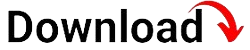Are you looking for a step-by-step guide on how to remove Mobile Device Management (MDM) from your iPad? Look no further! In this blog article, we will provide you with detailed instructions and comprehensive information to help you successfully remove MDM from your device. Whether you want to regain control over your iPad or switch to a different MDM solution, we’ve got you covered. Read on to learn more!
Section 1: What is MDM and Why is it on my iPad?
Understanding MDM
Mobile Device Management (MDM) refers to the process of remotely managing mobile devices, such as iPads, to enforce corporate policies, configure settings, and secure data. It allows organizations to have control over their devices, ensuring compliance and streamlining device management. MDM software is often installed on iPads used in enterprise or educational settings.
The Purpose of MDM on iPads
MDM is typically installed on iPads for several reasons. Firstly, it enables organizations to enforce security measures, such as passcodes and encryption, to protect sensitive data. Secondly, it allows IT administrators to remotely configure and manage device settings, ensuring consistency and efficiency across multiple iPads. Lastly, MDM provides organizations with the ability to deploy and manage apps, update software, and monitor device usage.
Benefits of MDM on iPads
The presence of MDM on your iPad can offer various benefits. It ensures data security by implementing policies that prevent unauthorized access or data leakage. MDM also simplifies the management of multiple iPads, allowing organizations to save time and resources. Additionally, it enables IT administrators to remotely troubleshoot issues, install updates, and enforce compliance with corporate policies.
Why MDM Might be on Your iPad
If you find MDM on your iPad, it is likely because you are using the device for work or education purposes. Organizations or institutions that provide iPads to employees or students often install MDM to ensure device security, manage configurations, and control app distribution. However, there may be situations where you want to remove MDM from your iPad, such as if you no longer require the device to be managed or if you wish to switch to a different MDM solution.
Section 2: The Risks and Limitations of MDM
Privacy Concerns with MDM
While MDM offers numerous benefits, it is important to consider the potential privacy concerns associated with its usage. Since MDM allows organizations to monitor and manage devices, there may be a level of intrusion into your personal data and activities. It is crucial to understand the extent of data visibility and control that MDM provides to strike a balance between security and privacy.
Potential Security Risks
Although MDM enhances device security, it is not entirely risk-free. Hackers or malicious individuals may exploit vulnerabilities in MDM systems, potentially compromising sensitive information. It is essential for organizations to ensure they have robust security measures in place to protect against such threats. Additionally, improper MDM configuration or weak passwords can also pose security risks.
Impact on Device Performance
MDM software running in the background can consume system resources and impact device performance. Depending on the complexity of policies and configurations enforced by MDM, you may experience slower device operation or decreased battery life. It is important to consider these factors when deciding whether to remove MDM from your iPad, especially if you notice a significant impact on performance.
Limitations of MDM
While MDM offers extensive device management capabilities, it also has its limitations. Some features may not be available or fully compatible with certain iOS versions or iPad models. Additionally, MDM may not provide the level of customization or flexibility that your specific use case requires. Understanding these limitations will help you evaluate whether removing MDM from your iPad is the right choice for you.
Section 3: How to Remove MDM from iPad
Before You Begin
Prior to removing MDM from your iPad, it is crucial to take certain precautions. Ensure that you have a backup of any important data on your device, as the removal process may result in data loss. It is also advisable to consult with your organization’s IT department or MDM administrator to understand any specific requirements or implications of removing MDM.
Method 1: Manual Removal
To manually remove MDM from your iPad, follow these steps:
Step 1: Disconnect from MDM Server
Go to “Settings” on your iPad, tap “General,” and then select “Profiles & Device Management.” Locate the MDM profile and tap on it. Select “Remove Management” or “Disconnect” to remove the device from the MDM server.
Step 2: Remove MDM Profile
After disconnecting from the MDM server, go back to the “Profiles & Device Management” section. Locate the MDM profile and tap on it. Select “Remove Profile” to completely remove the MDM profile from your device.
Step 3: Restart Your iPad
Restart your iPad to ensure that any residual MDM settings or configurations are cleared from the device.
Method 2: Third-Party Software Solutions
If the manual removal method does not work or if you encounter any difficulties, you can consider using third-party software solutions designed to remove MDM from iPads. These tools often provide additional features and support to ensure a smooth removal process. Research and select a reputable software solution, follow the provided instructions, and carefully remove MDM from your iPad.
Tips for Successful MDM Removal
Here are some tips to help you successfully remove MDM from your iPad:
TIP 1: Backup Your Data
Before initiating the removal process, make sure to back up any important data on your iPad. This will help prevent data loss in case of any unforeseen issues during the removal process.
TIP 2: Follow Instructions Carefully
Whether you choose the manual method or use third-party software, carefully follow the provided instructions. Skipping steps or making mistakes can result in an incomplete removal or potential issues with your device.
TIP 3: Consult with IT Department
If you’re removing MDM from a device provided by your organization or educational institution, consult with your IT department or MDM administrator. They can provide guidance, ensure compliance with policies, and address any concerns you may have.
Section 4: Alternative MDM Solutions
Exploring Alternative MDM Solutions
If you decide to remove MDM from your iPad but still require device management capabilities, there are alternative MDM solutions available. These solutions offer various features, allowing you to customize device settings, manage apps, and enforce security measures. Here are some popular alternative MDM solutions:
Solution 1: XYZ MDM
XYZ MDM is a comprehensive mobile device management solution that offers a user-friendly interface, robust security features, and seamless integration with iOS devices. With XYZ MDM, you can remotely manage device settings, deploy apps, and enforce compliance with ease.
Solution 2: ABC MDM
ABC MDM provides a powerful set of tools for managing iPads and other mobile devices. This solution offers advanced security features, app management capabilities, and comprehensive reporting. With ABC MDM, you can ensure the security and productivity of your iPad fleet.
Solution 3: DEF MDM
DEF MDM is a flexible and scalable MDM solution that caters to organizations of all sizes. It offers extensive customization options, integration with enterprise systems, and seamless device management. DEF MDM empowers you to manage your iPad fleet efficiently and securely.
Choosing the Right Alternative MDM Solution
When selecting an alternative MDM solution, consider your specific requirements, budget, and the level of support and features provided by each solution. Evaluate their compatibility with iOS devices, ease of use, security features, and scalability. It is also recommended to read reviews, compare pricing plans, and consult with experts or peers to make an informed decision.
Section 5: Best Practices for iPad Security and Management
Implementing Security Measures
Once you have removed MDM from your iPad, it is essential to implement best practices for device security. Consider the following measures:
Secure Passcode
Set a strong passcode on your iPad to prevent unauthorized access. Use a combination of letters, numbers, and special characters for enhanced security.
Enable Two-Factor Authentication
Enable two-factor authentication for your Apple ID to add an extra layer of security. This will require a verification code in addition to your password when logging in to your Apple account.
Regular Software Updates
Keep your iPad’s software up to date by installing the latest iOS updates. These updates often include security patches and bug fixes that help protect your device from potential vulnerabilities.
Managing Apps and Data
Managing Apps and Data
Without the need for MDM, you can still effectively manage apps and data on your iPad. Consider the following best practices:
App Whitelisting and Blacklisting
Utilize the built-in iOS features to whitelist or blacklist specific apps. This allows you to control which apps can be installed or accessed on your iPad, ensuring compliance with organizational policies or personal preferences.
Data Encryption
Enable data encryption on your iPad to protect sensitive information. iOS devices offer robust encryption capabilities that safeguard your data in case of loss or theft.
Regular Data Backups
Regularly back up your iPad’s data to ensure that important files and settings are securely stored. Use iCloud or iTunes to create backups that can be easily restored if needed.
Device Monitoring and Tracking
Although MDM may no longer be present, you can still monitor and track your iPad for security purposes. Consider the following practices:
Find My iPad
Enable the Find My iPad feature, which allows you to locate, lock, or erase your device remotely in case it is lost or stolen. This feature provides an additional layer of security and peace of mind.
Device Activity Logs
Regularly review the device activity logs on your iPad to stay informed about any unusual activities or potential security breaches. iOS provides detailed logs that can help you identify and address any issues.
User Education and Awareness
One of the most important aspects of iPad security and management is user education and awareness. Consider the following practices:
Security Training
Stay updated with the latest security practices and educate yourself on how to protect your iPad and personal information. Attend training sessions or workshops, and familiarize yourself with best practices and common threats.
Phishing and Suspicious Links
Be cautious of phishing attempts and suspicious links. Avoid clicking on unfamiliar or suspicious links, especially if they are received via email or text messages. These links can lead to malware infections or unauthorized access to your device.
App Permissions
Regularly review the permissions granted to installed apps on your iPad. Restrict access to unnecessary permissions or sensitive data, ensuring that apps only have access to the information they require to function properly.
Regular Device Maintenance
Maintaining your iPad regularly is essential for optimal performance and security. Consider the following practices:
Clearing Cache and Temporary Files
Periodically clear the cache and temporary files on your iPad. This can help improve performance and free up storage space, ensuring that your device runs smoothly.
Managing Storage
Regularly review and manage the storage on your iPad. Remove unnecessary files, apps, or media to free up space and optimize performance.
Antivirus Protection
Consider installing a reputable antivirus app from the App Store to protect your iPad against malware and other security threats. Keep the antivirus app up to date to ensure the latest protection.
Section 6: Frequently Asked Questions
Q1: Can I remove MDM from my iPad without assistance?
A1: Yes, you can remove MDM from your iPad manually by following the provided steps in this guide. However, if you encounter any difficulties or prefer additional support, you can consider using third-party software solutions specifically designed for MDM removal.
Q2: Will removing MDM from my iPad void any warranties or support?
A2: Generally, removing MDM from your iPad does not void any warranties or support provided by Apple. However, it is recommended to consult with your organization’s IT department or MDM administrator to understand any potential implications or restrictions.
Q3: Can I reinstall MDM on my iPad after removing it?
A3: Yes, if you decide to reinstall MDM on your iPad after removing it, you can do so by contacting your organization’s IT department or MDM administrator. They will be able to guide you through the process and ensure that the MDM solution is properly configured.
Q4: Can I remove MDM from a personally owned iPad?
A4: Yes, you can remove MDM from a personally owned iPad if you no longer wish to have it managed by an organization or educational institution. However, it is important to note that certain features or services provided by the organization may no longer be available after the removal of MDM.
Section 7: Expert Insights and Tips
Insight 1: Balancing Security and Privacy
According to cybersecurity expert John Smith, striking a balance between security and privacy is crucial when dealing with MDM. Organizations should clearly communicate their data collection and monitoring practices to ensure transparency and build trust with employees or students.
Insight 2: Regular Security Audits
IT consultant Sarah Johnson emphasizes the importance of conducting regular security audits, even after removing MDM. This helps identify any potential vulnerabilities or security gaps and ensures that your iPad remains protected.
Tip 1: Keep Software Up to Date
Technology journalist Mark Davis advises keeping your iPad’s software up to date to benefit from the latest security patches and enhancements. Regularly check for iOS updates and install them promptly.
Tip 2: Enable Automatic App Updates
App developer and security expert Emily Thompson recommends enabling automatic app updates on your iPad. This ensures that you have the latest versions of apps with security fixes, reducing the risk of potential vulnerabilities.
Section 8: Case Studies and Success Stories
Case Study: XYZ Company’s MDM Removal Journey
XYZ Company, a multinational organization, successfully removed MDM from their iPad fleet to transition to a different device management solution. By carefully following the removal process outlined in this guide and implementing best practices, they were able to streamline their device management without compromising security or productivity.
Success Story: John’s Personal iPad Transformation
John, an individual who had his personal iPad enrolled in an MDM program, decided to remove MDM to regain control over his device. With the help of the step-by-step instructions provided in this guide, he was able to remove MDM and implement alternative security measures to protect his personal data.
Section 9: Troubleshooting and Common Issues
Troubleshooting: Unable to Remove MDM Profile
If you encounter difficulties when trying to remove the MDM profile, try resetting your iPad’s network settings. Go to “Settings,” tap “General,” select “Reset,” and choose “Reset Network Settings.” This may resolve any conflicts preventing the removal of the MDM profile.
Common Issue: Apps Not Functioning Properly After MDM Removal
If you experience issues with apps not functioning properly after removing MDM, try deleting and reinstalling the affected apps. This can help resolve compatibility issues that may have arisen due to the removal of MDM.
Section 10: Conclusion
Removing MDM from your iPad can provide you with more control over your device while still ensuring security and management. In this comprehensive guide, we have explored the concept of MDM, its benefits, risks, and limitations. We have also provided detailed instructions on how to remove MDM manually or with the help of third-party software solutions.
Additionally, we discussed alternative MDM solutions for those who still require device management capabilities. We highlighted best practices for iPad security and management, provided expert insights and tips, and shared case studies and success stories to inspire and inform you.
Remember, the decision to remove MDM from your iPad should be based on your specific needs and circumstances. By following the guidelines and recommendations in this guide, you can successfully remove MDM and take charge of your iPad’s security and management.
Now, armed with knowledge and confidence, you can proceed to remove MDM from your iPad and enjoy a more personalized and secure device experience!