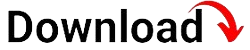Are you struggling with MDM (Mobile Device Management) restrictions on your iPad? Frustrated with the lack of control over your device? This comprehensive guide will walk you through the process of MDM removal on your iPad, providing you with valuable insights and step-by-step instructions. Whether you are an individual user or an organization looking to regain control over your iPad, this blog article will equip you with the necessary knowledge to effectively remove MDM restrictions.
In this article, we will explore the reasons behind MDM restrictions, the potential risks involved, and the different methods available for MDM removal on iPad. Let’s dive in and discover how you can reclaim your device’s freedom!
Understanding MDM Restrictions
Mobile Device Management (MDM) restrictions are implemented on iPads to enforce certain policies and controls set by organizations. These restrictions provide administrators with the ability to manage and secure devices, ensuring compliance with company policies and protecting sensitive data. MDM allows organizations to remotely configure settings, install or remove apps, and even wipe the device if necessary.
While MDM can be beneficial for enterprises in terms of device management and data security, it can be limiting for individual users. MDM restrictions can prevent you from customizing your device, installing certain apps, or accessing specific features. It’s important to understand that MDM restrictions vary depending on the configuration set by the administrator, so the level of control imposed may differ between organizations.
The Advantages of MDM
MDM offers several advantages for organizations. It allows administrators to efficiently manage a fleet of devices, ensuring that all devices adhere to company policies and security standards. With MDM, administrators can remotely install necessary apps, configure settings, and enforce security measures to protect sensitive data. Additionally, MDM enables organizations to track devices, monitor usage, and streamline device management processes.
The Disadvantages of MDM
While MDM provides benefits for organizations, it can pose limitations for individual users. MDM restrictions can prevent you from personalizing your device, installing apps outside of the approved ones, or accessing certain features. These restrictions might hinder productivity or limit your ability to fully utilize your iPad’s capabilities. Additionally, MDM can also introduce privacy concerns, as administrators have access to device data and can remotely monitor activities.
Risks Associated with MDM Restrictions
Using an iPad with MDM restrictions can introduce certain risks and limitations that you should be aware of. These risks can vary depending on the organization’s MDM policies and the extent of control they impose. Let’s explore some of the potential risks associated with MDM restrictions:
Privacy Concerns
One of the main concerns with MDM restrictions is the potential invasion of privacy. Since administrators have access to device data, including personal information and browsing history, there is always a risk of privacy breaches. While organizations have strict policies in place to protect data, it’s important to understand what level of access administrators have and how your data is being handled.
Limited App Selection
MDM restrictions often limit the selection of apps you can install on your iPad. The organization may have a whitelist of approved apps, and any app outside of that list cannot be installed. This can be frustrating if you rely on specific apps for productivity or entertainment purposes that are not on the approved list. It’s essential to consider whether the limited app selection aligns with your needs and requirements.
Lack of Device Customization
With MDM restrictions, personalizing your iPad becomes challenging. You may not be able to change wallpapers, customize app icons, or access certain settings that allow you to tailor the device to your preferences. This lack of customization can make your iPad feel less personal and restrict your ability to make the device truly yours.
Inability to Update iOS
MDM restrictions can also impact your ability to update the iOS software on your iPad. Organizations often control the update process to ensure compatibility with their MDM system and prevent any potential disruptions. This means you might be stuck on older iOS versions, missing out on new features, security patches, and performance improvements.
How to Check if Your iPad is Under MDM Restrictions
If you suspect that your iPad is under MDM restrictions, you can easily check for any installed MDM profiles. Follow these steps to verify if your device has MDM restrictions:
Step 1: Open Settings
Unlock your iPad and navigate to the “Settings” app on your home screen. The Settings app is represented by a gear icon.
Step 2: Look for “General” Settings
In the Settings menu, scroll down and locate the “General” option. Tap on it to access general settings.
Step 3: Check for “Profiles & Device Management”
In the General settings, scroll down and look for the “Profiles & Device Management” or “Device Management” option. Tap on it to view the installed profiles.
Step 4: View Installed Profiles
If your iPad has any installed MDM profiles, they will be listed under the “Profiles & Device Management” or “Device Management” section. Tap on the profile to view more details about the restrictions imposed.
Methods for MDM Removal on iPad
Removing MDM restrictions from your iPad can be approached using different methods. The method you choose will depend on your specific situation and preferences. Let’s explore some of the common methods for MDM removal:
1. Manual Removal
Manual removal involves identifying and removing the MDM profile directly from your device’s settings. This method requires a good understanding of MDM profiles and their associated restrictions. While it can be effective, it’s important to proceed with caution to avoid any unintended consequences.
2. Contacting the MDM Administrator
If you are using a company-issued iPad or your device is managed by an organization, reaching out to the MDM administrator is a viable option. The administrator can guide you through the removal process or potentially remove the restrictions on their end. However, this method may not be feasible if you no longer have a connection with the organization or if the administrator is unresponsive.
3. Professional MDM Removal Tools
Professional MDM removal tools are specialized software designed to remove MDM restrictions from iPads. These tools offer a convenient and reliable solution for removing MDM profiles, even if you don’t have technical expertise. However, it’s important to choose a reputable tool from a trusted provider to ensure the safety and effectiveness of the removal process.
Step-by-Step Guide to Manual MDM Removal
If you prefer a hands-on approach and have a good understanding of MDM profiles, manual removal can be a suitable option. Here’s a step-by-step guide to manually remove MDM restrictions from your iPad:
Step 1: Access “Settings”
Unlock your iPad and open the “Settings” app from the home screen.
Step 2: Navigate to “General” Settings
In the Settings menu, scroll down and tap on the “General” option to access general settings.
Step 3: Locate “Profiles & Device Management”
Scroll down in the General settings and look for the “Profiles & Device Management” or “Device Management” option. Tap on it to view the installed profiles.
Step 4: Remove the MDM Profile
In the Profiles & Device Management section, you will find the MDM profile associated with the restrictions. Tap on the profile to view its details, and then tap on the “Remove Profile” or “Delete Profile” option. Confirm the removal when prompted.
Step 5: Enter Passcode if Required
If your iPad has a passcode set, you may be prompted to enter it to confirm the removal of the MDM profile. Enter your passcode when requested.
Step 6: Restart Your iPad
Once the profile is removed, it’s recommended to restart your iPad to ensure the changes take effect. Press and hold the power button until the “Slide to Power Off” option appears. Slide it to power off your device, and then press the power button again to turn it back on.
Contacting the MDM Administrator for Removal
If you are using an iPad managed by an organization or have a connection with the MDM administrator, you can reach out to them to request the removal of MDM restrictions. Here’s how you can approach the MDM administrator:
Gather Relevant Information
Before contacting the MDM administrator, gather all the necessary information about your device, including the unique identifier (UDID) or serial number. This information will help the administrator identify your device and locate your profile quickly.
Find the Administrator’s Contact Information
Locate the contact information of the MDM administrator. This information may be provided by your organization or available on their website. If you are unsure about the administrator’s contact details, reach out to your IT department or supervisor for assistance.
Compose a Polite Request
Compose a Polite Request
When contacting the MDM administrator, it’s important to be polite and clearly state your request. Here’s an example of how you can structure your request:
Dear [MDM Administrator’s Name],
I hope this email finds you well. I am writing to request the removal of MDM restrictions on my iPad [provide the unique identifier or serial number]. I understand the importance of security and compliance, but I believe that the current restrictions hinder my productivity and limit my ability to utilize the device to its full potential.
I kindly request your assistance in removing the MDM profile from my iPad. If there are any necessary steps I need to follow or any additional information you require, please let me know, and I will be happy to provide it promptly.
Thank you for your attention to this matter, and I appreciate your understanding. I look forward to hearing from you soon.
Best regards,
[Your Name]
Follow Up if Necessary
If you don’t receive a response from the MDM administrator within a reasonable timeframe, it may be necessary to follow up on your request. Send a polite follow-up email or consider contacting the IT department or your supervisor for further assistance.
Professional MDM Removal Tools: Pros and Cons
Professional MDM removal tools offer a convenient and reliable solution for removing MDM restrictions from your iPad. Here are some pros and cons to consider when using professional MDM removal tools:
Pros of Professional MDM Removal Tools
- Efficiency: Professional tools can remove MDM restrictions quickly and efficiently, saving you time and effort.
- User-Friendly: Most professional tools are designed with a user-friendly interface, making the removal process accessible to individuals without technical expertise.
- Comprehensive Removal: These tools can remove all traces of MDM profiles, ensuring complete removal of restrictions.
- Technical Support: Reputable providers of professional MDM removal tools often offer technical support, assisting you throughout the removal process.
Cons of Professional MDM Removal Tools
- Cost: Professional MDM removal tools may come with a cost, depending on the provider and the features offered.
- Compatibility: Not all professional tools are compatible with every iOS version or device model. It’s crucial to ensure compatibility before making a purchase.
- Security Risks: Using unauthorized or untrusted MDM removal tools can pose security risks. It’s important to choose a reputable tool from a trusted provider to ensure the safety of your device and data.
Choosing the Right MDM Removal Method for Your Needs
Selecting the most suitable MDM removal method depends on your specific needs and circumstances. Consider the following factors when choosing the right method:
Technical Expertise
If you have a good understanding of MDM profiles and are comfortable navigating your device’s settings, manual removal may be a viable option for you. On the other hand, if you prefer a more straightforward approach or lack technical expertise, using professional MDM removal tools might be the better choice.
Time and Effort
Consider the amount of time and effort you are willing to invest in the MDM removal process. Manual removal requires more time and attention to detail, while professional tools offer a quicker and more streamlined solution.
Cost Considerations
If budget is a concern, manual removal is the most cost-effective option as it doesn’t involve any additional expenses. However, if you value convenience and technical support, investing in a reputable professional MDM removal tool may be worth the cost.
Organization Connection
If your iPad is managed by an organization, contacting the MDM administrator should be your first step. This method ensures compliance with the organization’s policies and allows you to maintain a connection with the organization.
Precautions and Considerations for MDM Removal
Before proceeding with MDM removal, it’s crucial to consider the following precautions and factors:
Backup Your Data
Prior to removing MDM restrictions, it’s essential to back up any important data on your iPad. This ensures that you don’t lose any valuable information during the removal process. You can use iCloud or iTunes to create a backup of your device.
Understand Potential Impacts
Removing MDM restrictions may have potential impacts on your device and its functionality. It’s important to be aware that removing the MDM profile may not restore all the device’s original features, as some settings may be permanently altered or restricted by the organization.
Consider Legal and Employment Implications
Removing MDM restrictions on a company-issued iPad without proper authorization may have legal and employment implications. Make sure to review your organization’s policies and consult with the appropriate personnel before proceeding with MDM removal.
Warranty Considerations
Removing MDM restrictions may void any warranty provided by the device manufacturer or the organization. It’s important to understand the warranty terms and consider the potential consequences before removing MDM restrictions.
Frequently Asked Questions about MDM Removal on iPad
1. Is it legal to remove MDM restrictions from my iPad?
The legality of removing MDM restrictions depends on various factors, including your jurisdiction and the ownership of the device. It’s crucial to review your organization’s policies, consult with legal professionals, or seek guidance from the appropriate personnel to ensure compliance with local laws.
2. Can I remove MDM restrictions from a company-issued iPad?
Removing MDM restrictions from a company-issued iPad should be approached cautiously. It’s important to consider your organization’s policies, consult with the IT department or the MDM administrator, and obtain proper authorization before removing any restrictions that may violate company policies or agreements.
3. Will removing MDM restrictions impact my device’s warranty?
Removing MDM restrictions may void any warranty provided by the device manufacturer or the organization. It’s crucial to review the warranty terms and consider the potential consequences before proceeding with MDM removal.
4. Can I reapply MDM restrictions after removing them?
If you remove MDM restrictions from your iPad, reapplying them will depend on the organization’s policies and their ability to remotely manage devices. It’s important to consult with the appropriate personnel or the MDM administrator to understand if reapplication is possible.
5. Are there any risks involved in using professional MDM removal tools?
While professional MDM removal tools offer a convenient solution, it’s important to choose a reputable tool from a trusted provider. Using unauthorized or untrusted tools can pose security risks, such as data breaches or device malfunctions. Research and read reviews before selecting a professional MDM removal tool to ensure its safety and effectiveness.
6. Can I update my iPad’s iOS after removing MDM restrictions?
Once MDM restrictions are removed, you should regain the ability to update your iPad’s iOS like any other user. However, it’s important to note that organizations may have specific policies or controls in place that limit the ability to update iOS versions. Consult with the organization or the MDM administrator to understand any restrictions or guidelines related to iOS updates.
In conclusion, removing MDM restrictions on your iPad can provide you with more control and flexibility over your device. Whether you choose to manually remove MDM profiles, contact the MDM administrator, or use professional MDM removal tools, it’s important to consider the potential impacts, legal implications, and warranty considerations. Select the method that aligns with your specific needs and circumstances, and proceed with caution. By regaining control over your iPad, you can enjoy a more personalized and unrestricted user experience. Unlock the full potential of your device and make the most of what it has to offer!