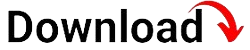Mobile Device Management (MDM) has become an essential tool for businesses to manage and secure their devices. However, one issue that many users encounter is the dreaded “MDM locked” error. In this blog article, we will delve into the details of MDM locked, exploring its causes, implications, and potential solutions. Whether you are an IT professional or a device user, this comprehensive guide will provide you with the knowledge to navigate this complex issue.
First and foremost, let’s define what MDM locked means. MDM locked refers to a situation where a device is locked and unable to be used due to its connection with a Mobile Device Management system. This can occur when a device is enrolled in an MDM system and subsequently unenrolled or when a device is purchased second-hand with an active MDM profile. It is important to note that MDM locked is not related to network carrier locks or device passcodes; it specifically refers to the MDM profile that restricts the device’s functionalities.
What Causes MDM Locked?
MDM locked can occur due to various factors. One common scenario is accidental unenrollment from the MDM system. This can happen when a user mistakenly removes their device from the MDM system, leading to the device being locked. Another cause of MDM locked is when a device is purchased second-hand, and the previous owner did not properly remove the MDM profile. In such cases, the device remains associated with the previous owner’s MDM system, rendering it locked for the new user.
Another factor that can contribute to MDM locked is when an employee leaves an organization without properly unenrolling their device from the MDM system. This can lead to the device being locked and inaccessible to the organization. Additionally, technical issues or errors within the MDM system itself can sometimes result in devices becoming MDM locked.
Accidental Unenrollment
Accidental unenrollment occurs when a user unintentionally removes their device from the MDM system. This can happen due to user error or confusion with the device settings. For example, a user may mistakenly tap on a button or select an option that triggers the unenrollment process. Despite being an accidental action, the consequences are significant, as the device becomes MDM locked and unusable until the issue is resolved.
Purchased Second-hand Devices
When purchasing a second-hand device, there is a risk of encountering MDM locked devices. This occurs when the previous owner did not properly remove their MDM profile from the device before selling it. As a result, the device remains tied to the previous owner’s MDM system, and the new owner is unable to use it until the MDM lock is removed.
Employee Departure
When an employee leaves an organization, it is crucial for them to properly unenroll their device from the MDM system. However, in some cases, employees may forget or neglect to take this step. This can lead to their device becoming MDM locked, causing inconvenience for both the employee and the organization.
MDM System Errors
While rare, technical issues or errors within the MDM system can sometimes result in devices becoming MDM locked. This can happen due to software glitches, compatibility issues, or other unforeseen circumstances. When such errors occur, they can cause devices to be locked even though no intentional action was taken by the user.
The Implications of MDM Locked
MDM locked devices can have significant implications for both individuals and businesses. When a device is MDM locked, it experiences limitations and restrictions that can hinder productivity, compromise security, and disrupt workflows. Understanding the implications of MDM locked is crucial for users and organizations to grasp the severity of the issue and take appropriate action.
One of the primary implications of MDM locked is the restricted functionality of the device. When a device is locked, it may lose access to certain apps, settings, or features that are controlled by the MDM profile. This can hinder the device’s usability and negatively impact the user’s experience. For example, an MDM locked device may be unable to install or update apps, access certain websites, or make changes to device settings.
Furthermore, MDM locked devices may face limitations in terms of app accessibility. The MDM profile can restrict the installation or usage of specific apps, particularly those deemed unsecure or unauthorized by the organization. This can interfere with the user’s ability to download and use certain apps, limiting their productivity and potentially hindering their work-related tasks.
Another significant implication of MDM locked is compromised device security. MDM systems play a crucial role in ensuring the security of devices and the data they contain. When a device is MDM locked, it may be cut off from receiving essential security updates, patches, or remote wipe commands. This can leave the device vulnerable to security threats and make it more susceptible to data breaches or unauthorized access.
Restricted Functionality
MDM locked devices experience restricted functionality due to the control exerted by the MDM profile. The MDM system can enforce policies that limit or disable certain features, settings, or apps on the device. For example, it may restrict the device’s camera usage, disable Bluetooth connectivity, or prevent certain system-level changes. These restrictions can hinder the user’s ability to utilize the device to its full potential, impacting productivity and convenience.
Limitations on App Accessibility
MDM profiles often exert control over the installation and usage of apps on the device. This means that certain apps may be restricted or blocked altogether, preventing users from accessing them. Organizations may impose these restrictions to ensure compliance, security, or to limit distractions in the workplace. However, for users, this can be frustrating as it limits their ability to install and use apps that are essential for their work or personal needs.
Compromised Device Security
MDM systems are designed to enhance device security by implementing various measures such as enforcing passcode policies, enabling encryption, and remotely wiping devices in case of loss or theft. When a device is MDM locked, it loses the protection and security measures provided by the MDM system. This can leave the device more vulnerable to security threats, malware, or unauthorized access. It also prevents the organization from remotely managing or wiping the device, increasing the risk of data breaches.
How to Check if a Device is MDM Locked
Before diving into potential solutions, it is important to know how to determine if a device is indeed MDM locked. By following a few simple steps, users can identify whether their device is locked by an MDM profile or if the issue lies elsewhere.
One of the initial steps to check if a device is MDM locked is to navigate to the device’s settings. Look for a section related to device management, profiles, or MDM. If an MDM profile is present, it indicates that the device is enrolled in an MDM system. However, the absence of an MDM section does not necessarily mean that the device is not MDM locked, as certain MDM systems can hide their profiles from the device settings.
Another method to check for MDM locked devices is to examine the device’s behavior and functionality. If the device experiences restrictions, limitations, or prompts related to MDM, it suggests that it may be MDM locked. For example, if the device displays messages such as “This device is managed by an organization” or “Certain settings are disabled by your administrator,” it indicates the presence of an MDM profile that is restricting access.
If there is still uncertainty about whether a device is MDM locked, contacting the device’s previous owner, IT department, or the organization responsible for the MDM system can provide clarification. They can verify the device’s status and provide guidance on resolving the MDM locked issue.
Navigate to Device Settings
To check if a device is MDM locked, start by accessing the device’s settings menu. On most devices, this can be done by tapping on the “Settings” app on the home screen or in the app drawer. Once in the settings menu, scroll through the available options and look for a section related to device management, profiles, or MDM.
Examine Device Behavior and Prompts
In addition to checking the device settings, pay attention to any prompts, messages, or restrictions experienced while using the device. If the device displays messages related to MDM, such as notifications indicating that certain settings or features are disabled by an administrator, it suggests the presence of an MDM profile. These prompts often indicate that the device is MDM locked and under the control of an organization or MDM system.
Contact the Previous Owner or IT Department
If there is still uncertainty about the MDM lock status, reaching out to the device’s previous owner or the IT department responsible for the MDM system can provide clarity. They can confirm whether the device is MDM locked and offer guidance on potential solutions or next steps.
Solution 1: Contact the Previous Owner or IT Department
In many cases, contacting the previous owner or the IT department responsible for the MDM system can help resolve the MDM locked issue. By communicating with the relevant parties, users can seek assistance and guidance in removing the MDM profile and unlocking the device.
Steps to Follow when Contacting the Previous Owner
IfIf you have purchased a second-hand device and it is MDM locked, contacting the previous owner is a crucial step in resolving the issue. By reaching out to them, you can inquire about the MDM profile and request their assistance in removing it.
Start by gathering any information you have about the previous owner, such as their name, contact details, or any documentation related to the device purchase. Once you have this information, initiate contact through email, phone, or any other available means.
When contacting the previous owner, be polite and explain the situation clearly. Let them know that you have purchased the device and it is MDM locked, preventing you from using it. Request their cooperation in removing the MDM profile or providing any necessary information to resolve the issue.
During the conversation, it is essential to maintain open communication and be patient. The previous owner may not be familiar with the MDM process or the steps required to remove the profile. Offer to provide any necessary information or guidance that can help them in assisting you. If possible, provide them with the device’s serial number or other identifying details to help them locate the device within their MDM system.
In some cases, the previous owner may need to contact their organization’s IT department or MDM system administrator to facilitate the removal of the MDM profile. If this is necessary, kindly request their cooperation and ask for their assistance in expediting the process.
Remember to keep records of your communication with the previous owner, including dates, times, and any relevant information exchanged. This documentation can be valuable if further action needs to be taken or if you need to provide evidence of your attempts to resolve the issue.
Seeking Assistance from the IT Department
If you are unable to contact the previous owner or if they are unable to assist in removing the MDM profile, the next step is to reach out to the IT department responsible for the MDM system. This is particularly relevant if you are dealing with a device provided by an organization or if you are an employee whose device has become MDM locked.
Start by identifying the appropriate contact person or department within the organization. This information can often be found on the organization’s website, in employee handbooks, or by contacting the organization’s main office.
When contacting the IT department, explain your situation clearly and concisely. Inform them that your device is MDM locked and that you require their assistance in resolving the issue. Provide them with any relevant details such as the device’s serial number, your contact information, and any documentation you have regarding the device’s ownership.
During the conversation, listen carefully to the instructions provided by the IT department and follow them diligently. They may require you to provide proof of ownership, fill out specific forms, or undergo a verification process to ensure that you are authorized to have the MDM profile removed. Cooperate fully and promptly provide any requested information to expedite the resolution process.
Be prepared for the possibility that the IT department may require you to physically bring the device to their location for further inspection or removal of the MDM profile. If this is the case, arrange a suitable time and date, and ensure that you follow any security protocols or procedures specified by the organization.
Throughout the process, maintain a professional and collaborative attitude. Remember that the IT department is responsible for protecting the organization’s data and devices, and they may have specific procedures in place to ensure security. By cooperating and demonstrating your genuine need to resolve the issue, you are more likely to receive the necessary assistance.
Solution 2: MDM Profile Removal Services
For users who are unable to contact the previous owner or IT department, or if those options have been exhausted without success, there are third-party services available that can assist in removing the MDM profile. These services specialize in MDM profile removal and can offer a viable solution for unlocking MDM locked devices.
Researching and Selecting a Reliable Service
When considering third-party MDM profile removal services, it is crucial to conduct thorough research to ensure you choose a reliable and trustworthy provider. With numerous services available online, it is essential to exercise caution and select a reputable company that can effectively remove the MDM profile without compromising your device’s security or data.
Start by reading reviews, testimonials, and ratings of different service providers. Look for feedback from previous customers who have used their services to get an idea of their reliability, efficiency, and customer satisfaction levels. Consider reaching out to trusted individuals or online communities to seek recommendations for reputable service providers.
Evaluate the service provider’s website and online presence. Look for clear and transparent information about their services, pricing, and the removal process. A reliable service provider will typically provide detailed explanations of their procedures and answer frequently asked questions to ensure potential customers have a clear understanding of how their services work.
Verify the service provider’s legitimacy by checking their business credentials, such as licenses, certifications, or any affiliations with reputable organizations or industry bodies. This information can usually be found on their website or by contacting their customer support.
Ensure that the service provider guarantees the removal of the MDM profile and offers customer support throughout the process. A reputable provider will have a responsive and knowledgeable support team that can address any concerns or questions you may have.
Compare the pricing structures of different service providers. While cost should not be the sole deciding factor, it is essential to understand the fees involved and ensure they are reasonable and competitive within the market. Beware of providers that offer unusually low prices, as they may not deliver the desired results or may compromise the security of your device.
Initiating the MDM Profile Removal Process
Once you have selected a reliable service provider, follow their instructions to initiate the MDM profile removal process. Typically, this involves visiting their website, filling out an online form, and providing relevant details about your device and the MDM lock issue.
The service provider will require specific information to proceed with the removal process. This may include the device’s IMEI or serial number, the MDM profile’s identifier, and any documentation or proof of ownership you can provide. Ensure that you provide accurate and complete information to avoid any delays or complications during the removal process.
After submitting the necessary information, the service provider will review your request and provide instructions on the next steps. This may involve connecting your device to a computer, installing specific software or tools, or following their remote guidance to complete the removal process.
During the process, it is essential to closely follow the service provider’s instructions and guidelines. Be patient and allow sufficient time for the removal process to be completed. If you encounter any difficulties or have questions, reach out to their customer support for assistance.
Once the MDM profile removal process is successfully completed, your device should no longer be MDM locked, and you should regain full control and functionality of the device. Take the time to verify that the MDM lock has been removed by checking the device settings and ensuring that all restrictions have been lifted.
Solution 3: Factory Reset the Device
In some cases, performing a factory reset on the device can help remove the MDM profile and resolve the MDM locked issue. However, it is important to note that a factory reset will erase all data and settings on the device, returning it to its original factory state. Therefore, it is crucial to backup any important data before proceeding with this solution.
Backing Up Important Data
Prior to performing a factory reset, it is essential to backup any important data or files on the device. This includes contacts, photos, videos, documents, or any other data that you want to preserve. There are several methods to back up data, including using cloud storage services, connecting the device to a computer and transferring files, or utilizing backup apps available on the device’s respective app store.
Research and choose a backup method that suits your needs and preferences. Follow the instructions provided by the chosen method to ensure that your data is securely backed up and easily accessible for restoration after the factory reset.
Performing a Factory Reset
Once you have successfully backed up your data, you can proceed with performing a factory reset on the device. The exact steps to perform a factory reset can vary depending on the device’s make, model, and operating system. However, the general process is as follows:
1. Access the device’s settings menu by tapping on the “Settings” app on the home screen or in the app drawer.2. Scroll down to find the “System,” “General,” or “Reset” section. The location and naming of this section can differ based on the device’s manufacturer and operating system.3. Within the “System,” “General,” or “Reset” section, locate and tap on the option that allows you to perform a factory reset. This option may be labeled as “Reset,” “Factory Data Reset,” or something similar.4. Read any warnings or information displayed on the screen regarding the consequences of a factory reset. Ensure that you have backed up all important data before proceeding.5. Confirm your decision to perform a factory reset when prompted. This may require entering your device’s passcode or providing any other required authentication.6. Wait for the device to complete the factory reset process. This may take several minutes, and the device may restart multiple times during the process.7. Once the factory reset is complete, the device will reboot and present the initial setup screen as if it were a brand new device. Follow the on-screen instructions to set up the device and restore any necessary data from the backup created earlier.
After the factory reset, the MDM profile should be removed, and the device should no longer be MDM locked. However, keep in mind that a factory reset will erase all data and settings on the device. Therefore, it is essential to restore your data from the backup and reinstall any necessary apps or settings to regain the device’s previous functionality.
Solution 4: Seeking Professional AssistanceSolution 4: Seeking Professional Assistance
If all other options have been exhausted and you are still unable to remove the MDM profile or unlock the device, seeking professional assistance may be necessary. Professional technicians and specialized service providers can offer expertise and advanced tools to resolve the MDM locked issue.
Researching and Selecting a Professional Service Provider
When seeking professional assistance, it is crucial to research and select a reputable service provider that specializes in MDM profile removal or device unlocking. Consider the following factors when evaluating potential professional service providers:
– Experience and Expertise: Look for service providers with a proven track record in dealing with MDM locked devices. Consider the number of years they have been operating and their experience in resolving similar issues.- Reviews and Testimonials: Read reviews and testimonials from previous customers to gauge their satisfaction level and the quality of service provided by the professionals.- Credentials and Certifications: Verify the credentials and certifications of the service provider. Look for recognized certifications that demonstrate their expertise in the field of mobile device security and MDM systems.- Cost and Service Transparency: Evaluate the pricing structure of the service provider and ensure that it aligns with industry standards. Seek clarity on the services included in the cost and any potential additional charges.- Availability of Support: Confirm that the service provider offers responsive customer support and assistance throughout the process. This ensures that you can reach out to them if any issues or questions arise during the MDM profile removal or device unlocking process.
Engaging Professional Services
After selecting a professional service provider, follow their instructions to engage their services and initiate the process of unlocking the MDM locked device.
Typically, this involves reaching out to the service provider through their website or contact information and providing details about the device and the MDM locked issue. They may ask for information such as the device’s make, model, serial number, or any other identifying details to assess the device’s status.
The service provider may request the device to be shipped to their location for further inspection and analysis. In some cases, they may be able to provide remote assistance, depending on the nature of the MDM lock and the device’s capabilities.
During the process, it is important to maintain open communication with the service provider. Follow their instructions carefully and promptly provide any requested information or documentation. Be prepared to cooperate fully and provide any necessary authorization or proof of ownership to ensure a smooth resolution process.
Once the service provider has successfully removed the MDM profile or unlocked the device, they will notify you and provide instructions on how to retrieve the device. They may also offer additional services or recommendations to enhance device security and prevent future MDM locked issues.
Preventive Measures: How to Avoid MDM Locked
Prevention is always better than a cure when it comes to MDM locked devices. By implementing preventive measures, users and organizations can minimize the risk of encountering MDM locked issues and ensure the smooth operation of their devices. Consider the following preventive measures to avoid MDM locked devices:
Verify Device Status before Purchase
If you are purchasing a second-hand device, it is crucial to verify its status before making the purchase. Ask the seller about any previous MDM enrollment or restrictions on the device. Request proof that the device has been properly unenrolled from the MDM system and is free from any locks or limitations. This can help prevent the inconvenience and frustration of acquiring an MDM locked device.
Implement Robust Device Management Policies
For organizations, implementing robust device management policies can help prevent MDM locked issues. Establish clear guidelines and procedures for enrolling, managing, and unenrolling devices from the MDM system. Educate employees about the importance of properly unenrolling their devices when leaving the organization to avoid MDM locked situations. Regularly review and update device management policies to ensure their effectiveness and relevance.
Employee Training and Awareness
Employee training and awareness play a vital role in avoiding MDM locked issues. Provide comprehensive training to employees on the proper procedures for enrolling and unenrolling devices from the MDM system. Emphasize the importance of following these procedures to prevent MDM locked situations. Regularly communicate with employees about device management best practices, potential risks, and any updates or changes to the MDM system or policies.
Regular Device Audits
Perform regular audits of enrolled devices within the MDM system. This can help identify any devices that are still connected to the MDM system but should no longer be. Conducting periodic checks ensures that devices are properly unenrolled when necessary and reduces the likelihood of encountering MDM locked devices.
MDM Locked and Device Security
MDM locked devices are closely tied to device security concerns. MDM systems play a crucial role in ensuring the security of devices and the data they contain. When a device is MDM locked, it raises important questions about the overall security of the device and the effectiveness of the MDM system in place.
The Role of MDM Systems in Device Security
MDM systems are designed to enhance device security by implementing various measures such as enforcing passcode policies, enabling encryption, and remotely wiping devices in case of loss or theft. MDM systems provide administrators with the ability to control and manage devices, ensuring that they adhere to security protocols and comply with organizational policies. By enforcing these security measures, MDM systems help protect sensitive data, prevent unauthorized access, and mitigate potential security threats.
Impact of MDM Locked on Device Security
When a device is MDM locked, it raises concerns about the overall security of the device. MDM locked devices may lose access to essential security updates, patches, or remote wipe commands, leaving them more vulnerable to security threats. Additionally, the presence of an MDM profile that cannot be removed indicates a potential security breach or oversight in the MDM system. It is crucial to address and resolve MDM locked issues promptly to ensure the continued security of the device and the data it contains.
The Future of MDM Locked
As technology continues to evolve, the future of MDM locked devices is subject to change. Advancements in MDM systems, device management practices, and security measures may impact the occurrence and resolution of MDM locked issues. Considering emerging trends and developments can provide insights into potential future scenarios and strategies for addressing MDM locked challenges.
Advancements in MDM Systems
MDM systems are expected to continue evolving to meet the ever-changing needs of organizations and device users. Future advancements may include improved user interfaces, enhanced compatibility with a wide range of devices, and more robust security features. These advancements may contribute to a more streamlined and user-friendly experience, reducing the likelihood of MDM locked issues and increasing the effectiveness of MDM systems in securing devices.
Increased Device Security Measures
As the importance of device security becomes more prominent, it is likely that manufacturers will continue to enhance built-in security measures on devices. This can include improved encryption algorithms, more advanced biometric authentication methods, and stronger protection against unauthorized access. These advancements can contribute to a more secure device environment, reducing the risk of MDM locked issues and other security vulnerabilities.
Shift towards Cloud-based MDM Solutions
The adoption of cloud-based solutions is expected to increase in various industries, including device management. Cloud-based MDM solutions offer flexibility, scalability, and centralized control over devices, making them an attractive option for organizations. These solutions can provide real-time updates, seamless integration with devices, and enhanced security features. As cloud-based MDM solutions become more prevalent, the occurrence of MDM locked issues may decrease due to improved management capabilities and simplified device enrollment and unenrollment processes.
In conclusion, MDM locked is a complex issue that can have significant implications for device users and businesses. However, armed with the knowledge provided in this comprehensive guide, you are now equipped to understand the causes, implications, and potential solutions for MDM locked devices. By following the preventive measures and exploring the available solutions, you can navigate this challenge effectively and ensure the smooth operation of your devices.