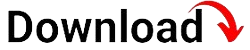Are you looking for an efficient way to manage your macOS devices in a corporate or educational environment? Look no further than macOS MDM (Mobile Device Management). In this blog article, we will delve into the world of macOS MDM, exploring its features, benefits, and how it can revolutionize device management for your organization.
Firstly, let’s understand what macOS MDM is all about. MDM refers to the management of mobile devices, such as iPhones, iPads, and macOS devices, through a centralized platform. It enables IT administrators to remotely configure, monitor, and secure these devices, ensuring compliance with organizational policies and enhancing productivity. With macOS MDM, you can streamline the deployment and management of your macOS fleet while maintaining a high level of security.
Introduction to macOS MDM
In this section, we will provide a brief overview of macOS MDM, discussing its purpose, benefits, and how it differs from other device management solutions. We will explore why macOS MDM is a vital tool for organizations of all sizes.
What is macOS MDM?
macOS MDM stands for Mobile Device Management, a comprehensive solution offered by Apple to manage and control macOS devices remotely. It allows IT administrators to configure settings, enforce security measures, distribute apps, and monitor device status from a centralized platform. This centralized approach simplifies device management, enhances security, and boosts productivity in organizations.
Benefits of macOS MDM
Implementing macOS MDM brings numerous benefits to organizations. Firstly, it enables efficient device provisioning and management, saving time and resources. IT administrators can remotely configure settings and deploy apps, reducing the need for manual intervention. Secondly, macOS MDM enhances security by enforcing policies, encrypting data, and remotely wiping devices if needed. This ensures that sensitive information remains protected even if a device is lost or stolen. Lastly, macOS MDM improves productivity by providing seamless access to necessary apps and resources, ensuring employees can work efficiently without any device-related interruptions.
How Does macOS MDM Differ from Other Device Management Solutions?
While there are various device management solutions available, macOS MDM stands out due to its native integration with Apple’s ecosystem. It is specifically designed to manage Apple devices, ensuring seamless compatibility and access to device-specific features. Furthermore, macOS MDM offers comprehensive control and configuration capabilities, allowing IT administrators to manage settings, apps, and security measures more effectively. This level of control and customization sets macOS MDM apart from generic device management solutions.
Setting Up macOS MDM
Here, we will guide you through the process of setting up macOS MDM on your devices. We will cover the necessary prerequisites, configuration steps, and best practices to ensure a seamless implementation of macOS MDM in your organization.
Prerequisites for macOS MDM
Before setting up macOS MDM, there are a few prerequisites to consider. Firstly, ensure that your macOS devices are running a compatible version of macOS, as older versions may not support all MDM features. Additionally, you will need an Apple ID with the necessary permissions to enroll devices and manage the MDM solution. Finally, make sure your network infrastructure supports the communication requirements of macOS MDM, such as allowing inbound and outbound traffic on specific ports.
Enrolling in a macOS MDM Solution
To start the setup process, you need to enroll in a macOS MDM solution. There are various MDM providers available, each with its own enrollment process. Typically, you will need to sign up for an MDM account, provide necessary organizational details, and agree to the terms and conditions. Once you have enrolled, you will receive access to the MDM console, where you can begin configuring settings and managing devices.
Configuring MDM Settings
After enrolling in a macOS MDM solution, it’s time to configure the settings to align with your organization’s requirements. This includes defining policies, security measures, app distribution, and user access controls. During this process, consider the specific needs of your organization, such as device restrictions, password policies, and app whitelisting. The MDM console will provide a user-friendly interface to customize these settings, allowing you to tailor the device management experience according to your organization’s policies.
Best Practices for macOS MDM Setup
To ensure a smooth and effective setup of macOS MDM, it is essential to follow best practices. Firstly, establish a clear device enrollment process for users, providing step-by-step instructions and support. This will help users enroll their devices seamlessly and minimize potential issues. Secondly, define and communicate your organization’s policies regarding device management, security, and usage. Educate users about the benefits of MDM and how it aligns with their responsibilities. Lastly, regularly review and update your MDM settings to adapt to changing organizational needs and emerging security threats.
Device Enrollment and Provisioning
Learn how to enroll macOS devices into your MDM solution and provision them with the required settings, apps, and profiles. We will discuss various enrollment methods and demonstrate how to simplify the onboarding process for your users.
Methods of Device Enrollment
macOS MDM offers multiple methods for enrolling devices into your management solution. The most common methods include:
1. Automated Enrollment
Automated enrollment allows devices to be enrolled in MDM during the initial setup process. This method is ideal for organizations that provide devices to employees or students, as it streamlines the enrollment process and ensures devices are automatically configured with the necessary settings.
2. User Enrollment
User enrollment is suitable for organizations that support a bring-your-own-device (BYOD) policy. With user enrollment, users can enroll their personal macOS devices into MDM while maintaining their privacy. This method separates personal and work-related data, ensuring a balance between device management and user privacy.
3. Device Enrollment Program (DEP)
The Device Enrollment Program (DEP) allows organizations to automate the enrollment of new devices purchased directly from Apple or authorized resellers. DEP simplifies the enrollment process by automatically configuring devices with MDM settings, ensuring they are ready for use as soon as they are unboxed.
Streamlining the Onboarding Process
When onboarding devices into your MDM solution, it’s crucial to make the process as seamless as possible for users. Consider providing clear instructions and a step-by-step guide to enroll devices. Communicate the benefits of enrolling in MDM, such as improved device security and access to organization-specific apps and resources. Additionally, offer support channels for users to seek assistance during the enrollment process, ensuring a smooth transition into the managed device ecosystem.
Provisioning Settings, Apps, and Profiles
Once devices are enrolled in macOS MDM, it’s time to provision them with the necessary settings, apps, and profiles. This enables IT administrators to configure devices remotely, ensuring consistency and adherence to organizational policies. Some key aspects of provisioning include:
1. Configuring Device Settings
Through macOS MDM, IT administrators can remotely configure device settings such as Wi-Fi, VPN, email accounts, and security policies. This ensures that devices are set up according to organizational standards and users have seamless access to necessary resources.
2. App Distribution and Management
With macOS MDM, you can distribute and manage apps on enrolled devices. This includes pushing essential productivity apps, custom-built internal apps, and even managing licenses for paid apps. By centralizing app distribution, you can ensure that users have access to the right apps without the need for manual installation or app store access.
3. Creating and Applying Profiles
Profiles are a powerful feature of macOS MDM that allow you to enforce security measures, configure system settings, and customize user experiences. You can create profiles to enforce passcode policies, restrict certain device functionalities, configure email and calendar settings, and more. These profiles can be applied to individual devices, groups of devices, or even specific user roles, providing granular control over device management.
Managing Profiles and Policies
Explore the power of profiles and policies in macOS MDM. Discover how to create and deploy profiles to enforce security measures, configure system settings, and customize user experiences. We will also discuss policy management and how to ensure compliance with organizational standards.
Creating Profiles for Security Measures
One of the key benefits of macOS MDM is the ability to enforce security measures through profiles. By creating profiles, you can ensure that devices are configured with the necessary security settings, protecting sensitive data and preventing unauthorized access. Some security measures that can be enforced through profiles include:
1. Passcode Policies
Require users to set a passcode on their devices and enforce specific passcode requirements. This includes setting minimum passcode length, requiring alphanumeric passcodes, and specifying passcode expiration policies. By enforcing passcode policies, you can ensure that devices remain secure even if they are lost or stolen.
2. Data Encryption
Enable data encryption on devices to protect sensitive information stored on them. Through macOS MDM, you can enforce the use of FileVault, Apple’s built-in disk encryption technology. This ensures that even if a device falls intothe wrong hands, the data on it remains encrypted and inaccessible without the proper credentials.
3. App Restrictions
Customize app restrictions to control which apps can be installed or used on managed devices. You can whitelist specific apps that are approved for use in your organization, preventing unauthorized or potentially harmful apps from being installed. This helps maintain a secure and productive device environment.
Configuring System Settings
macOS MDM allows you to configure system settings on managed devices, ensuring consistency and adherence to organizational standards. Some examples of system settings you can configure through profiles include:
1. Wi-Fi and Network Settings
Configure Wi-Fi networks and network settings on devices to ensure seamless connectivity and access to necessary resources. You can preconfigure Wi-Fi networks, specify proxy settings, and even enforce VPN connections for added security when accessing corporate networks remotely.
2. Email and Calendar Settings
Set up email and calendar accounts on managed devices, ensuring that users have access to their work-related email and scheduling applications. You can configure email server settings, enforce security measures such as email encryption, and even restrict certain actions like forwarding or downloading attachments.
3. Device Functionality Restrictions
Restrict certain device functionalities to align with organizational policies and prevent misuse. For example, you can disable the camera, restrict app installations from unknown sources, or block certain websites or content categories. These restrictions help maintain a secure and productive device environment.
Customizing User Experiences
Through macOS MDM, you can customize the user experience on managed devices, providing a tailored and consistent interface for users. Some ways to customize the user experience include:
1. Home Screen Layout
Organize and arrange app icons on the home screen to ensure a consistent layout across managed devices. This helps users quickly locate and access the apps they need for their work. You can create app folders, group related apps, and even pin important apps to the home screen.
2. Branding and Wallpaper
Add your organization’s branding and logo to the lock screen or wallpaper of managed devices. This helps create a sense of ownership and reinforces the organization’s identity. You can also set a specific wallpaper or lock screen image to provide a consistent look and feel across devices.
3. App Configurations
Customize app configurations to ensure a consistent user experience within specific apps. For example, you can preconfigure settings in productivity apps, such as email clients or document editors, to align with organizational preferences. This saves users time and ensures that apps are set up according to organizational standards.
Policy Management and Compliance
Effective policy management is crucial for maintaining compliance with organizational standards and industry regulations. macOS MDM offers features to enforce policies, monitor compliance, and take appropriate actions when policies are violated. Some key aspects of policy management and compliance include:
1. Policy Enforcement
Enforce policies through profiles and configuration settings to ensure that devices and users adhere to organizational standards. This includes policies related to security measures, app usage, data handling, and more. By enforcing policies, you can mitigate security risks, maintain data integrity, and promote best practices within your organization.
2. Compliance Monitoring and Reporting
Monitor compliance with policies through macOS MDM’s reporting capabilities. You can track device status, app usage, security settings, and more to identify areas of non-compliance. Generate reports that provide insights into policy adherence and identify potential security vulnerabilities or areas for improvement.
3. Remediation Actions
In cases where policies are violated, macOS MDM allows you to take remediation actions to bring devices back into compliance. This may include remotely locking or wiping a device, disabling certain functionalities, or triggering notifications to users or IT administrators. These actions help ensure that policies are respected and that devices remain secure and compliant.
App Distribution and Management
Discover the different methods available for distributing and managing applications on macOS devices through MDM. We will cover volume purchasing, app distribution workflows, and strategies for efficiently managing app updates and licenses.
Volume Purchasing of Apps
macOS MDM provides the capability to purchase apps in bulk through Apple’s Volume Purchase Program (VPP). This program allows organizations to license apps in volume at discounted prices. By leveraging VPP, you can streamline the app procurement process and ensure that all necessary apps are available to users without the need for individual purchases.
App Distribution Workflows
Once apps are acquired, macOS MDM offers various workflows for app distribution. These workflows determine how apps are deployed to managed devices and ensure that users have access to the required apps. Some common app distribution workflows include:
1. Mandatory App Installation
For apps that are essential for work or compliance, you can enforce mandatory installation through macOS MDM. This ensures that the app is automatically installed on all managed devices and that users cannot remove or prevent its installation. Mandatory app installation is particularly useful for critical productivity apps or security-related tools.
2. User-Initiated App Installation
Allow users to browse and install apps from a curated app catalog available through macOS MDM. This empowers users to access the apps they need for their work while still maintaining control and management over app installations. User-initiated app installation is suitable for non-essential apps or apps that are personalized to individual user preferences.
3. Silent App Installation
With silent app installation, apps are installed on managed devices without any user intervention. This is useful for deploying apps that are required for specific tasks or functionalities but do not require user interaction. Silent app installation ensures that necessary apps are available on devices without interrupting users with installation prompts.
Managing App Updates and Licenses
App updates and license management can be efficiently handled through macOS MDM. Some key considerations for managing app updates and licenses include:
1. Automatic App Updates
Configure automatic app updates through macOS MDM to ensure that managed devices always have the latest version of installed apps. This helps protect against security vulnerabilities and ensures that users have access to the latest features and bug fixes. Automatic app updates save time and effort by eliminating the need for manual updates.
2. License Management
With macOS MDM, you can manage app licenses and ensure compliance with licensing agreements. Track the number of licenses available, assign licenses to specific users or devices, and reclaim licenses from unused or decommissioned devices. Effective license management helps optimize app usage and control costs associated with app procurement.
3. App Version Control
Control the app versions installed on managed devices to ensure consistency and compatibility. macOS MDM allows you to specify the minimum and maximum versions of an app that can be installed. This helps prevent compatibility issues and ensures that all users are on a consistent app version, simplifying support and troubleshooting efforts.
Security and Compliance
In this section, we will dive into the security features of macOS MDM and explore how it helps you protect your devices and data. We will discuss remote lock, wipe, and encryption capabilities, as well as compliance monitoring and reporting.
Remote Lock and Wipe
macOS MDM provides remote lock and wipe capabilities to protect devices in case of loss or theft. These features allow IT administrators to take immediate action to secure data and prevent unauthorized access. Remote lock enables administrators to remotely lock a device, rendering it unusable until it is unlocked by the rightful user. Remote wipe, on the other hand, erases all data on the device, ensuring that sensitive information does not fall into the wrong hands.
Data Encryption
macOS MDM supports data encryption through Apple’s built-in disk encryption technology, FileVault. By enabling FileVault through MDM, you can ensure that all data on managed devices is encrypted and protected. FileVault encrypts the entire disk, making it virtually impossible for unauthorized individuals to access sensitive data, even if they have physical access to the device.
Compliance Monitoring and Reporting
Monitoring compliance with security policies is crucial for maintaining a secure device environment. macOS MDM offers robust reporting capabilities that allow IT administrators to track device compliance, security settings, and potential security vulnerabilities. By regularly reviewing compliance reports, administrators can identify areas of improvement, address security gaps, and ensure that devices adhere to organizational standards and industry regulations.
Device Tracking and Recovery
In addition to security measures, macOS MDM provides device tracking and recovery features. If a device is lost or stolen, administrators can track its location using built-in GPS or network triangulation capabilities. This information can be used to assist law enforcement in recovering the device or to remotely wipe the device to protect sensitive data. Device tracking and recovery capabilities help organizations mitigate the risks associated with lost or stolen devices.
Monitoring and Reporting
Learn how to effectively monitor your macOS devices and gather valuable insights through the reporting capabilities of macOS MDM. We will explore the types of data you can collect, how to analyze it, and how it can aid in optimizing device performance and resource allocation.
Types of Data Collected
1. Device Inventory
macOS MDM provides an overview of all managed devices, including details such as device models, operating system versions, and enrolled users. This inventory data helps administrators keep track of their device fleet and ensure that all devices are up to date.
2. App Usage
By monitoring app usage data, administrators can gain insights into how apps are utilized on managed devices. This information can help identify underutilized apps or popular apps that may require additional support or resources.
3. Security Status
macOS MDM collects data on the security status of managed devices, including information on passcode compliance, encryption status, and security software updates. This data allows administrators to identify potential security vulnerabilities and take necessary actions to address them.
4. Network Connectivity
Monitoring network connectivity data helps administrators ensure that devices have stable and reliable connections to necessary resources. It allows them to identify network issues, such as Wi-Fi connectivity problems or VPN connection failures, and take appropriate measures to resolve them.
5. Performance Metrics
macOS MDM collects performance metrics, such as CPU usage, memory utilization, and battery health, to assess device performance and identify potential performance bottlenecks. This data helps administrators optimize device resources and improve overall device performance.
Analyzing and Utilizing Data
Once data is collected, administrators can analyze it to gain valuable insights and make informed decisions. This analysis can help identify trends, patterns, and areas for improvement. For example:
1. Identifying Security Risks
By analyzing security-related data, administrators can identify security risks and vulnerabilities. They can then take proactive measures to mitigate these risks, such as enforcing stronger passcode policies or addressing encryption issues.
2. Optimizing Resource Allocation
Data on device performance and resource utilization can help administrators optimize resource allocation. By identifying devices with high resource usage or bottlenecks, administrators can take actions to improve device performance, such as upgrading hardware or reallocating resources.
3. Improving User Experience
App usage data can provide insights into how users interact with different apps. Administrators can use this data to identify user preferences, popular apps, or apps that may require additional training or support. This information helps improve the overall user experience and productivity.
Reporting and Communication
macOS MDM offers reporting capabilities that allow administrators to generate detailed reports based on the collected data. These reports can be shared with management, IT teams, or other stakeholders to communicate the status of device management, security measures, and compliance. Regular reporting helps keep all stakeholders informed and facilitates data-driven decision-making.
Troubleshooting and Support
Encounter a problem with your macOS devices? Fear not! In this section, we will provide troubleshooting tips and techniques to overcome common issues with macOS MDM. We will also discuss support options available to assist you in maintaining a smooth and uninterrupted device management experience.
Common Troubleshooting Techniques
When faced with issues related to macOS MDM, there are several troubleshooting techniques you can employ to identify and resolve the problem. Some common troubleshooting techniques include:
1. Check Network Connectivity
Ensure that the managed devices have a stable and reliable network connection. Verify Wi-Fi connectivity, network settings, and firewall configurations to ensure uninterrupted communication between devices and the MDM solution.
2. Review MDM Settings
Double-check the MDM settings and configurations to ensure that they are aligned with your organization’s requirements. Verify profiles, policies, and app configurations to ensure that they are correctly applied and enforced on managed devices.
3. Restart or Re-enroll Devices
Restarting or re-enrolling devices can resolve certain issues related to device management. This helps refresh device settings and establish a fresh connection with the MDM solution. Consider restarting or re-enrolling devices if they are experiencing persistent issues.
4. Update MDM Solution
Ensure that your macOS MDM solution is up to date with the latest software version and security patches. Regularly update the MDM server to benefit from bug fixes, performance improvements, and enhanced security measures. Updating the MDM solution can address known issues and improve overall reliability.
Support Options
If you are unable to resolve an issue with macOS MDM through troubleshooting, there are support options available to assist you. Some common support options include:
1. MDM Provider Support
Contact your macOS MDM provider for technical support. They can provide assistance in diagnosing and resolving issues specific to their MDM solution. Reach out to their support team via email, phone, or online chat for prompt assistance.
2. Apple Support
For issues related to Apple’s native MDM capabilities or device-specific concerns, you can contact Apple Support. Apple’s support team can provide guidance and troubleshooting assistance for macOS devices and their integration with MDM solutions.
3. Community Forums and Knowledge Bases
Explore community forums and knowledge bases dedicated to macOS MDM. These online resources often contain valuable insights, troubleshooting guides, and best practices shared by other MDM users and experts. Engaging with the community can help you find solutions to common issues and learn from the experiences of others.
Best Practices for macOS MDM
Discover a collection of best practices and recommendations to enhance your macOS MDM implementation. From security considerations to user experience optimization, we will guide you through the key principles that will ensure the success of your device management strategy.
Security Best Practices
When implementing macOS MDM, it is crucial to prioritize security. Some key security best practices for macOS MDM include:
1. Enforce Strong Passcode Policies
Require users to set strong and unique passcodes on their devices. Implement passcode policies that include minimum length requirements, complexity rules, and expiration periods. Strong passcodes help protect devices and sensitive data from unauthorized access.
2. Enable Encryption on Devices
Enable disk encryption, such as Apple’s FileVault, on managed devices. Disk encryption ensures that data stored on devices remains encrypted and protected, even if the device falls into the wrong hands. Encryption adds an additional layer of security to safeguard sensitive information.
3. Regularly Update Software and Security Patches
Keep the operating system, apps, and MDM solution itself up to date with the latest software versions and security patches. Regular updates help address known vulnerabilities, fix bugs, and improve overall security and stability.
User Experience Optimization
Providing a seamless and user-friendly experience is essential for successful macOS MDM implementation. Consider the following best practices to optimize the user experience:
1. Clear and Concise Communication
Communicate the benefits of macOS MDM to users clearly and concisely. Explain how it enhances productivity, improves security, and simplifies device management. Use accessible language and provide step-by-step instructions to guide users through the enrollment and onboarding process.
2. Provide App Recommendations and Training
Offer app recommendations and training resources to help users navigate and utilize the apps available through macOS MDM. Provide user guides, video tutorials, or hands-on training sessions to familiarize users with essential apps and their functionalities. This empowers users and promotes productivity.
3. Gather User Feedback
Regularly gather user feedback to understand their experiences with macOS MDM. Conduct surveys, hold feedback sessions, or establish user feedback channels to capture insights and suggestions. This feedback helps identify areas for improvement and ensures that the device management strategy aligns with user needs.
Future Trends and Developments
Wrapping up our comprehensive guide, we will explore the future of macOS MDM and discuss emerging trends, technologies, and developments that may shape the landscape of device management. Stay ahead of the curve and get a glimpse into what lies ahead for macOS MDM.
Integration with Unified Endpoint Management (UEM)
The future of macOS MDM lies in the integration with Unified Endpoint Management (UEM) solutions. UEM brings together the management of various endpoints, including macOS devices, into a single, unified platform. This integration allows for more seamless device management, improved security, and enhanced user experiences across different operating systems and devices.
Artificial Intelligence (AI) and Machine Learning (ML)
As AI and ML technologies continue to evolve, they will play a significant role in enhancing macOS MDM. AI-powered analytics and automation capabilities will enable administrators to gain deeper insights from collected data, predict potential issues, and automate routine tasks. This will streamline device management processes, improve decision-making, and enhance overall device performance.
Enhanced Security Measures
The future of macOS MDM will witness the adoption of even more robust security measures. As cyber threats evolve, MDM solutions will need to provideenhanced security features to protect devices and data. This may include advanced threat detection, behavioral analytics, and real-time monitoring to identify and respond to security breaches promptly. Additionally, the integration of biometric authentication and multi-factor authentication methods will further strengthen device security.
Internet of Things (IoT) Device Management
The proliferation of IoT devices in the workplace presents a new challenge for device management. In the future, macOS MDM solutions will likely expand their capabilities to manage and secure IoT devices alongside macOS devices. This will enable organizations to have a unified approach to device management, ensuring consistent security measures and streamlined administration across all connected devices.
Enhanced User Experience and Personalization
As MDM solutions evolve, there will be a greater emphasis on enhancing the user experience and personalization options. Administrators will have more customization capabilities to tailor device settings, app catalogs, and user interfaces based on individual user roles and preferences. This personalization will lead to increased user satisfaction and productivity.
Advanced Analytics and Predictive Insights
The future of macOS MDM will see the integration of advanced analytics and predictive insights. Administrators will be able to leverage machine learning algorithms to analyze data collected from devices, identify patterns, and predict potential issues or security threats. This proactive approach to device management will enable administrators to take preemptive actions and optimize device performance.
In conclusion, macOS MDM is a powerful solution that streamlines device management, enhances security, and improves productivity in organizations. By leveraging the capabilities of macOS MDM, organizations can effectively enforce policies, distribute apps, monitor device status, and ensure compliance with industry regulations. The future of macOS MDM holds exciting possibilities with the integration of emerging technologies, enhanced security measures, and a focus on user experience. Stay ahead of the curve and embrace macOS MDM to revolutionize your device management strategy.