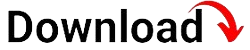In today’s digital age, managing multiple devices efficiently is crucial for businesses to stay competitive. Windows MDM (Mobile Device Management) offers a comprehensive solution for organizations to streamline device management, ensuring enhanced productivity, security, and ease of use. In this blog article, we will delve into the depths of Windows MDM, exploring its features, benefits, and implementation strategies.
Before we dive into the intricacies of Windows MDM, let’s first establish a clear understanding of what it entails. Mobile Device Management refers to the administration and control of mobile devices, such as smartphones, tablets, and laptops, within an organization. Windows MDM specifically caters to devices running on the Windows operating system, providing a centralized platform to manage and configure these devices remotely.
Introduction to Windows MDM
Managing a multitude of devices in an organization can be a daunting task. From ensuring security and compliance to optimizing performance and productivity, the need for an effective device management solution is evident. Windows MDM steps in as a powerful tool that enables organizations to streamline their device management processes, offering a centralized platform for seamless control and configuration of Windows devices.
With Windows MDM, IT administrators can remotely manage and monitor devices, deploy applications and updates, enforce security policies, and troubleshoot issues, all from a single interface. This eliminates the need for manual interventions, saving time and resources while ensuring consistent device performance and user experience.
The Significance of Windows MDM
Windows MDM plays a pivotal role in modern device management practices. By adopting this comprehensive solution, organizations can experience several key benefits:
Enhanced Security
As cyber threats continue to evolve, device security is a top concern for businesses. Windows MDM provides robust security measures, such as device encryption, remote data wiping, and secure network configurations, ensuring that sensitive data remains protected even if a device is lost or stolen. IT administrators can also enforce strong password policies and two-factor authentication, further bolstering security and minimizing the risk of unauthorized access.
Streamlined Device Enrollment
Windows MDM simplifies the device onboarding process. Administrators can enroll new devices into the management system with ease, whether they are company-owned or employee-owned (BYOD). By automating the enrollment process, organizations can ensure that devices are properly configured and adhere to security policies from the moment they are connected to the network.
Effortless Configuration and Updates
Gone are the days of manually configuring each device individually. Windows MDM allows administrators to remotely configure devices, ensuring consistent settings and configurations across the organization. From setting up email accounts and Wi-Fi profiles to installing necessary applications, administrators can streamline the initial device setup and ongoing updates, saving time and effort.
Centralized Application Management
With Windows MDM, organizations can efficiently deploy and manage applications on all enrolled devices. Administrators can push applications directly to the devices, ensuring that employees have access to the necessary tools and resources. Updates and patches can also be deployed remotely, ensuring that devices are running the latest versions of critical applications.
Efficient Troubleshooting and Support
When issues arise, Windows MDM simplifies the troubleshooting and support process. IT administrators can remotely diagnose and resolve device problems, reducing downtime and minimizing disruptions to employee productivity. This remote support capability eliminates the need for in-person assistance, allowing administrators to address issues promptly, regardless of the device’s physical location.
Key Features of Windows MDM
Windows MDM offers a range of features that enable organizations to manage their Windows devices effectively. Let’s explore some of the key features that make Windows MDM an essential tool for device management:
Device Enrollment
Device enrollment is the initial step in integrating devices into the Windows MDM system. With Windows MDM, administrators can facilitate enrollment in various ways, such as through user-driven enrollment, automatic enrollment, or bulk enrollment. This flexibility allows organizations to choose the most suitable method based on their specific requirements and device ownership models.
Policy and Configuration Management
Windows MDM provides a centralized platform for managing policies and configurations across devices. Administrators can define and enforce security policies, such as password complexity requirements or data encryption settings, ensuring compliance with organizational standards. Additionally, configuration profiles can be created and deployed to devices, streamlining the setup process and ensuring consistent settings across the organization.
Application Management
Efficient application management is a crucial aspect of device management. With Windows MDM, administrators can deploy, update, and remove applications on enrolled devices. This capability ensures that employees have access to the necessary applications for their roles and allows organizations to keep their software ecosystem up to date and secure.
Security and Compliance
Windows MDM offers robust security features to protect devices and sensitive data. Administrators can enforce security policies, such as passcode requirements and device encryption, to safeguard against unauthorized access. Additionally, compliance features enable organizations to monitor and enforce regulatory requirements, ensuring that devices are in line with industry standards and organizational policies.
Remote Locking and Wiping
In the event of a lost or stolen device, Windows MDM allows administrators to remotely lock or wipe the device to prevent unauthorized access to sensitive information. This feature ensures that even if a device falls into the wrong hands, the data remains secure, minimizing the risk of data breaches.
Monitoring and Reporting
Windows MDM provides monitoring and reporting capabilities that enable administrators to track device usage, performance, and compliance. Through comprehensive reports and analytics, organizations can gain valuable insights into device health, application usage patterns, and potential security vulnerabilities, allowing them to make data-driven decisions and take proactive measures.
Implementing Windows MDM in Your Organization
The successful implementation of Windows MDM requires careful planning and execution. Let’s explore the key steps involved in implementing Windows MDM within your organization:
Assessing Organizational Needs
The first step in implementing Windows MDM is to assess your organization’s device management requirements. Identify the specific challenges you aim to address, such as security, application management, or device configuration. This assessment will help you determine the features and capabilities of Windows MDM that are most critical for your organization.
Choosing the Right MDM Solution
There are various Windows MDM solutions available in the market, each offering different features and pricing models. Evaluate multiple solutions and consider factors such as scalability, ease of use, integration capabilities, and vendor support. Choose a solution that aligns with your organization’s needs and goals.
Preparing the Infrastructure
Prior to implementing Windows MDM, ensure that your organization’s infrastructure is ready to support the system. This includes verifying network connectivity, compatibility with existing systems and applications, and necessary security measures. Collaborate with your IT team to ensure a smooth integration of Windows MDM into your organization’s infrastructure.
Device Enrollment and Configuration
Once the infrastructure is prepared, you can begin enrolling devices into the Windows MDM system. Depending on your chosen enrollment method, devices can be enrolled individually or in bulk. Ensure that the necessary enrollment profiles and configurations are in place to streamline the process and ensure a seamless user experience.
Defining Policies and Configurations
With Windows MDM, you have the flexibility to define and enforce policies and configurations that align with your organization’s security and compliance requirements. Establish policies related to password complexity, data encryption, application restrictions, and network access. Create configuration profiles that consist of predefined settings, ensuring consistent configurations across devices.
Application Deployment and Management
Deploying applications through Windows MDM simplifies the process of ensuring that employees have access to the necessary tools and resources. Utilize the application management features to push applications directly to devices, establish update schedules, and remove applications when needed. This centralized approach saves time and effort while facilitating consistent application availability across the organization.
Training and User Adoption
Successful implementation of Windows MDM requires user adoption and proper training. Educate employees on the benefits of Windows MDM and provide training sessions to familiarize them with the system’s features and functionalities. Encourage employees to embrace the new device management processes and address any concerns or questions they may have.
Benefits of Windows MDM
Implementing Windows MDM in your organization offers numerous benefits that contribute to improved productivity, security, and streamlined device management. Let’s explore some of the key advantages:
Enhanced Security and Data Protection
Windows MDM enables organizations to enforce robust security measures, such as device encryption, strong password policies, and remote wiping capabilities. These features safeguard sensitive data and protect against unauthorized access, ensuring data confidentiality and integrity.
Increased Productivity
By automating device configuration, application deployment, and troubleshooting processes, Windows MDM reduces the time spent on manual device management tasks. This allows employees to focus on their core responsibilities, leading to increased productivity and efficiency.
Cost and Time Savings
Windows MDM eliminates the need for manual device setup, configuration, and troubleshooting, saving valuable time and resources. The centralized management capabilities enable IT administrators to handle device managementtasks more efficiently, reducing the need for on-site support and minimizing downtime. This ultimately leads to cost savings for the organization.
Improved Compliance
Windows MDM enables organizations to enforce security policies and compliance requirements across all devices. By ensuring that devices adhere to regulatory standards and organizational policies, organizations can mitigate the risk of non-compliance and potential penalties.
Simplified Device Management
With Windows MDM, administrators have a centralized platform to manage all enrolled devices. This simplifies the management process, allowing administrators to remotely configure settings, deploy applications and updates, and troubleshoot issues from a single interface. This streamlined approach saves time and effort, leading to more efficient device management.
Better User Experience
Windows MDM enhances the overall user experience by ensuring that devices are properly configured, applications are up to date, and troubleshooting is prompt. Employees can enjoy a seamless and consistent experience across devices, leading to increased satisfaction and productivity.
Flexibility for BYOD Environments
In organizations that allow Bring Your Own Device (BYOD) policies, Windows MDM provides the necessary control and security measures to protect corporate data while respecting employee privacy. Administrators can enforce security policies and remotely manage corporate data without interfering with personal information on employee-owned devices.
Windows MDM vs. Other Device Management Solutions
When it comes to device management, organizations have various solutions to choose from. Let’s compare Windows MDM with other popular device management solutions to understand its unique features and advantages:
Windows MDM vs. iOS MDM
While both Windows MDM and iOS MDM aim to streamline device management, they cater to different operating systems. Windows MDM is specifically designed for Windows devices, providing seamless integration with the Windows ecosystem and deeper control over device settings and configurations. On the other hand, iOS MDM focuses on managing Apple devices, offering features specific to iOS, such as app distribution through the App Store and Apple-specific security protocols. Organizations with a predominantly Windows-based infrastructure may find Windows MDM more suitable for their device management needs.
Windows MDM vs. Android MDM
Similar to the comparison with iOS MDM, Windows MDM and Android MDM target different operating systems. Windows MDM is optimized for managing Windows devices, offering comprehensive control and configuration capabilities. Android MDM, on the other hand, is tailored for managing Android devices, providing features specific to the Android ecosystem, such as Google Play integration and Android-specific security measures. Organizations that predominantly use Windows devices may find Windows MDM more aligned with their device management requirements.
Overcoming Challenges with Windows MDM
Implementing Windows MDM may present certain challenges. However, with proper planning and strategies, these challenges can be overcome. Let’s explore some common challenges and their solutions:
Resistance to Change
Introducing a new device management system may face resistance from employees who are accustomed to existing processes. To overcome this challenge, provide clear communication about the benefits of Windows MDM and the positive impact it will have on productivity and security. Offer training and support to help employees navigate the new system and address any concerns they may have.
Device Compatibility
Organizations may have a mix of older and newer Windows devices, some of which may not be compatible with the latest version of Windows MDM. To overcome this challenge, assess device compatibility before implementing Windows MDM and consider upgrading or replacing incompatible devices as necessary. This will ensure a smooth and consistent device management experience across the organization.
Data Migration and Integration
Integrating Windows MDM with existing systems and migrating data from legacy device management solutions can present challenges. To overcome this, carefully plan the migration process, ensuring that data is backed up and transferred securely. Collaborate with IT teams and vendors to ensure a seamless integration and minimize disruptions during the transition.
User Privacy Concerns
In BYOD environments, employees may have concerns about their privacy and the level of control the organization will have over their personal devices. To address these concerns, clearly communicate the separation between personal and corporate data, highlighting the security measures in place to protect personal information. Implement policies that respect employee privacy while still ensuring the security of corporate data.
Windows MDM Best Practices
To maximize the effectiveness of Windows MDM, it’s essential to follow best practices. Let’s explore some key practices for successful implementation and utilization:
Define Clear Device Policies
Establish clear policies regarding device usage, security, and compliance. Clearly communicate these policies to employees and ensure they understand the expectations and consequences. Regularly review and update policies to adapt to evolving security threats and organizational requirements.
Regularly Update Devices and Software
Keep devices and software up to date with the latest security patches and updates. Regularly check for updates and schedule automated updates whenever possible. This helps protect devices from emerging threats and ensures the latest features and enhancements are available.
Implement Strong Password and Authentication Policies
Enforce strong password policies, including complexity requirements and regular password changes. Implement multi-factor authentication to add an extra layer of security. Educate employees on the importance of strong passwords and the risks associated with weak authentication practices.
Monitor and Analyze Device Performance
Utilize the monitoring and reporting capabilities of Windows MDM to track device performance and identify potential issues. Regularly review reports and analytics to detect patterns or anomalies that may require attention. Proactively address performance issues to minimize disruptions and maximize productivity.
Provide Ongoing Training and Support
Offer continuous training and support to employees to ensure they understand how to use the device management features provided by Windows MDM. Keep them informed about new features and best practices. Establish a support system to address any questions or issues promptly.
Case Studies: Successful Windows MDM Implementations
Real-life examples of successful Windows MDM implementations can provide valuable insights and inspiration. Let’s explore a couple of case studies:
Case Study 1: Company X
Company X, a medium-sized organization, implemented Windows MDM to streamline their device management processes. By enrolling all Windows devices into the management system, they achieved centralized control and configuration, ensuring consistent security settings and application deployments. With Windows MDM, they were able to remotely troubleshoot device issues, reducing downtime and increasing employee productivity. The organization saw significant cost savings by eliminating manual device management tasks and reducing the need for on-site support.
Case Study 2: Company Y
Company Y, a large enterprise with a BYOD policy, implemented Windows MDM to secure corporate data while respecting employee privacy. By separating personal and corporate data on employee-owned devices, they ensured that sensitive information remained protected. Company Y established clear policies regarding device usage and security, educating employees on best practices. With Windows MDM, they successfully managed a diverse range of Windows devices, ensuring compliance with security standards and regulatory requirements.
Future Trends and Innovations in Windows MDM
The field of device management is constantly evolving, and Windows MDM is no exception. Let’s explore some future trends and innovations that may shape the landscape of Windows MDM:
Artificial Intelligence and Machine Learning
Integration of artificial intelligence and machine learning technologies into Windows MDM can enhance device management capabilities. These technologies can analyze device behavior patterns, detect anomalies, and automate troubleshooting processes, leading to proactive issue resolution and improved device performance.
Enhanced Security Measures
As the threat landscape continues to evolve, Windows MDM is likely to incorporate advanced security measures to combat emerging threats. This may include biometric authentication, advanced encryption techniques, and real-time threat intelligence integration. These enhancements will further strengthen device security and protect against evolving cyber threats.
IoT Device Management
As the Internet of Things (IoT) continues to expand, Windows MDM may evolve to include management capabilities for IoT devices running on the Windows platform. This will allow organizations to have centralized control and monitoring of a wide range of devices, further streamlining device management processes.
Embrace the Power of Windows MDM for Unparalleled Device Management
In conclusion, Windows MDM offers a comprehensive solution for organizations to effectively manage and secure their Windows devices. By implementing Windows MDM, organizations can enhance productivity, streamline workflows, and protect valuable data. Embrace the power of Windows MDM today to unlock the full potential of your device management processes.