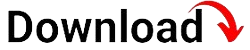Are you looking for a step-by-step guide on how to remove Mobile Device Management (MDM) from your iPhone? Look no further! In this blog article, we will provide you with a detailed and comprehensive explanation of what MDM is, why you might want to remove it, and the various methods you can employ to get rid of it. So, let’s dive in and regain full control of your iPhone!
First, let’s understand what MDM is all about. MDM is a technology that allows organizations to manage and control multiple mobile devices, such as iPhones, within their network. While MDM can be useful in a corporate environment, it might become intrusive for personal iPhone users. Some common issues users face include restricted access to certain features, limited app installation options, and constant monitoring by the organization.
Understanding the Consequences
Before removing MDM, it is important to understand the potential consequences. Removing MDM may result in losing access to certain company resources or features that were previously available. Therefore, it is crucial to weigh the benefits and drawbacks before proceeding with the removal process.
Loss of Company Resources: The primary consequence of removing MDM from your iPhone is the potential loss of access to company resources. These resources may include email accounts, internal communication platforms, or specific applications that were previously accessible only through MDM-controlled devices.
Restricted Features: Another consequence to consider is the loss of certain features or functionalities on your iPhone. MDM allows organizations to enforce restrictions, such as disabling camera usage, preventing app installations, or limiting access to specific settings. By removing MDM, you may regain control over these features but may also lose access to certain functionalities that were previously managed by the organization.
Limited Support: Removing MDM from your iPhone may also impact the level of support you receive from your organization’s IT department. Since the device will no longer be under their management, they may not be able to assist with certain issues or provide troubleshooting guidance.
Weighing the Benefits and Drawbacks
Before proceeding with the removal process, it is essential to consider the benefits and drawbacks of removing MDM from your iPhone. Evaluate the level of control you desire over your device and the potential impact it may have on your relationship with the organization. If the benefits outweigh the drawbacks and you are confident in your decision, you can proceed with the following methods to remove MDM from your iPhone.
Contact Your IT Department
If your iPhone is under MDM control due to your employment, it is advisable to reach out to your IT department first. Engaging in open communication with them can help clarify any concerns or issues you have with the MDM policies. They might be able to guide you through the process of removing MDM or offer alternative solutions that meet both your needs and the organization’s requirements.
Discuss Your Concerns
Before taking any steps to remove MDM, schedule a meeting with a representative from your organization’s IT department. Prepare a list of concerns or limitations you have experienced with the current MDM setup. Share your desire for more control over your device while maintaining the necessary security measures. By discussing your concerns, you may find a mutually agreeable solution or gain a better understanding of the organization’s MDM policies.
Explore Alternative Solutions
During the discussion with your IT department, inquire about any alternative solutions that might address your concerns without completely removing MDM. For instance, they might be able to provide a less restrictive MDM profile or offer additional support for personal usage of the device. Exploring alternative solutions can help strike a balance between your desire for control and the organization’s need for security and management.
Backup Your iPhone
Prior to removing MDM, it is crucial to create a backup of your iPhone to ensure you don’t lose any important data. Backing up your device will allow you to restore your settings, apps, and data in case anything goes wrong during the removal process. There are two methods to back up your iPhone: using iTunes or utilizing iCloud.
Backing up with iTunes
To create a backup using iTunes, follow these steps:
- Connect your iPhone to your computer using a USB cable.
- Open iTunes on your computer.
- Select your iPhone when it appears in iTunes.
- In the Summary tab, click on “Back Up Now.”
- Wait for the backup process to complete.
Backing up with iCloud
To create a backup using iCloud, follow these steps:
- Ensure your iPhone is connected to a Wi-Fi network.
- Go to “Settings” on your iPhone.
- Tap on your name at the top of the Settings menu.
- Select “iCloud.”
- Tap on “iCloud Backup.”
- Toggle on the “iCloud Backup” option.
- Tap on “Back Up Now.”
- Wait for the backup process to complete.
Once the backup process is complete, you can proceed with confidence, knowing that your data is safely stored and can be restored if necessary.
Disable MDM Profile
Now that you have backed up your iPhone, it’s time to disable the MDM profile. Follow these steps to remove the MDM profile from your device:
- Open the “Settings” app on your iPhone.
- Navigate to “General” > “Profiles & Device Management.”
- In the “Profiles” section, you will see the MDM profile associated with your device.
- Tap on the MDM profile to access its details.
- Select the option to “Remove Management” or “Delete Profile.”
- Confirm your action when prompted.
By following these steps, you will successfully disable the MDM profile on your iPhone. However, it is essential to note that depending on the MDM policies implemented by your organization, additional security measures may still be in place even after removing the profile.
Understanding Additional Security Measures
While removing the MDM profile disables its direct control over your device, certain security measures may still remain. These measures are typically implemented by the organization to ensure the protection of sensitive information and uphold security guidelines. Some common additional security measures include:
- Passcode Requirements: Your organization may enforce the use of a passcode on your device. This passcode could be a standard four-digit PIN or a more complex alphanumeric code.
- Encryption: To protect data stored on the device, encryption might be enabled. Encryption ensures that even if the device falls into the wrong hands, the data remains inaccessible.
- Remote Wipe: In the event of a lost or stolen device, your organization may have the capability to remotely wipe the device’s data to prevent unauthorized access.
While these additional security measures may still be active, the removal of the MDM profile ensures that the organization no longer has direct control over your device’s features and restrictions.
Factory Reset Your iPhone
If, after removing the MDM profile, you still experience limitations or residual effects, a factory reset may be required. Performing a factory reset erases all data and settings on your iPhone, essentially returning it to its original factory state. However, it is crucial to note that a factory reset should be considered as a last resort, as it permanently deletes all your personal data and settings. Make sure you have a backup of your iPhone before proceeding with a factory reset.
Performing a Factory Reset
To perform a factory reset on your iPhone, follow these steps:
- Open the “Settings” app on your iPhone.
- Navigate to “General” > “Reset.”
- Select “Erase All Content and Settings.”
- Enter your passcode if prompted.
- Confirm your action when prompted.
- Wait for the reset process to complete. Your iPhone will restart.
After the factory reset, your iPhone will be like a brand-new device, and all previous data, settings, and apps will be erased. You can now set up your iPhone as a new device or restore it from the backup you created earlier.
Update iOS Version
Updating your iPhone’s iOS version can sometimes help remove any residual traces of the MDM profile. It is recommended to keep your device updated with the latest iOS version to ensure optimal performance and security. Follow these steps to check for and install iOS updates:
- Open the “Settings” app on your iPhone.
- Navigate to “General” > “Software Update.”
- Your device will check for available updates.
- If an update is available, tap on “Download and Install.”
- Follow the on-screen instructions to complete the update process.
It is essential to maintain a stable internet connection and ensure your device has sufficient battery life or is connected to a power source while installing the update. After updating your iOS version, check if any residual traces of the MDMprofile still exist on your device. If necessary, repeat the steps to disable the MDM profile mentioned earlier.
Seek Professional Assistance
If you encounter any difficulties during the process of removing MDM from your iPhone or are unsure about the steps involved, it is recommended to seek professional assistance. Consulting with a technician who specializes in iPhone-related issues can provide you with expert guidance and ensure that the removal process is carried out correctly.
Choosing a Professional Technician
When selecting a professional technician, consider the following factors:
- Experience: Look for technicians who have extensive experience in dealing with iPhone-related issues and have a deep understanding of the MDM removal process.
- Reputation: Read reviews or seek recommendations from trusted sources to ensure that the technician is reputable and reliable.
- Certifications: Check if the technician possesses any relevant certifications or qualifications that indicate their expertise in iPhone repairs and software management.
- Transparent Communication: Choose a technician who communicates clearly and explains the process in a way that you can understand. They should address any concerns or questions you have and provide updates on the progress.
By seeking professional assistance, you can navigate any complexities more easily and ensure that the MDM removal process is executed smoothly and efficiently.
Maintain Security Measures
After successfully removing the MDM profile from your iPhone, it is crucial to prioritize the security of your device. Implementing additional security measures can help safeguard your personal data and protect your iPhone from potential threats.
Enable Passcode
Set up a passcode on your iPhone to prevent unauthorized access. Choose a unique and secure passcode that is not easily guessable. Consider using a longer alphanumeric passcode for enhanced security.
Activate Face ID or Touch ID
If your iPhone model supports it, enable Face ID or Touch ID for added convenience and security. These biometric authentication methods ensure that only you can unlock your device and access sensitive information.
Install a Reliable Antivirus App
To protect your iPhone from malware and other potential threats, install a reputable antivirus app from the App Store. Regularly update the antivirus app and perform scans to detect and remove any malicious software that may attempt to compromise your device.
Stay Informed About MDM Policies
As you move forward, it is essential to stay informed about the MDM policies of any future organizations you may join. Being aware of the extent of control and restrictions placed on your device can help you make informed decisions and maintain control over your iPhone.
Review Employment Agreements
When considering a new job opportunity, carefully review the employment agreements and any documents relating to the organization’s technology usage policies. Pay attention to sections that discuss MDM and its implications for personal devices.
Ask Questions During Interviews
During the interview process, don’t hesitate to ask questions about the organization’s MDM policies and how they may impact your personal device usage. Understanding these policies before accepting a job offer can help you make an informed decision that aligns with your preferences.
Consider Alternative Solutions
If removing MDM from your iPhone seems too challenging, risky, or not feasible, consider alternative solutions that can provide a compromise between personal device usage and organizational requirements.
Use a Separate Personal iPhone
If permitted by your organization, consider using a separate iPhone for personal use. This allows you to maintain complete control over your personal device while using the MDM-controlled device exclusively for work-related tasks.
Discuss Concerns with the IT Department
If you have concerns about the MDM policies or restrictions on your device, discuss them with your organization’s IT department. Open and honest communication can help find a suitable compromise that meets both your needs and the organization’s security requirements.
In conclusion, removing MDM from your iPhone requires careful consideration of the consequences, open communication with your organization’s IT department, and adherence to the recommended steps. By following the comprehensive guide provided in this article, you can regain control over your iPhone while maintaining the necessary security measures. Remember to weigh the benefits and drawbacks, seek professional assistance if needed, and stay informed about MDM policies to ensure a personalized and unrestricted iPhone experience.