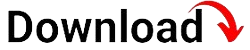Managing and securing devices in a modern workplace is crucial, especially when it comes to Mac devices. Mobile Device Management (MDM) for Mac offers a comprehensive solution to streamline device management, enhance security, and improve productivity. In this blog article, we will delve into the world of MDM for Mac, exploring its features, benefits, and implementation process.
Whether you are an IT professional or a Mac user, understanding the ins and outs of MDM for Mac is essential in today’s digital landscape. With MDM, you can remotely configure settings, deploy apps, enforce security policies, and ensure compliance across your fleet of Mac devices. Let’s dive deeper into the key aspects of MDM for Mac and uncover how it can revolutionize your device management strategy.
What is MDM for Mac?
Mobile Device Management (MDM) for Mac is a technology that allows organizations to remotely manage and secure their fleet of Mac devices. It provides a centralized platform for IT administrators to configure settings, enforce security policies, and distribute applications and content to Mac devices. MDM for Mac offers a comprehensive solution that simplifies device management, enhances security, and improves productivity.
Key Features of MDM for Mac
MDM for Mac comes with a range of powerful features that enable IT administrators to efficiently manage and secure Mac devices. These key features include:
1. Over-the-Air (OTA) Configuration: MDM for Mac allows IT administrators to remotely configure device settings, such as Wi-Fi, email, and VPN configurations, without the need for manual intervention. This ensures consistency across devices and eliminates the need for individual device setup.
2. App and Content Distribution: With MDM for Mac, IT administrators can easily deploy applications and distribute content to Mac devices. Whether it’s a company-wide app or specific content for a department, MDM streamlines the distribution process, eliminating the need for manual installation on each device.
3. Security and Compliance: MDM for Mac offers robust security features to protect sensitive data and ensure compliance with organizational policies. IT administrators can enforce passcodes, encrypt data, remotely wipe devices if necessary, and track device usage to identify potential security risks.
4. Monitoring and Reporting: MDM for Mac provides IT administrators with comprehensive monitoring and reporting capabilities. It allows them to track device usage, generate insightful reports, and identify trends to optimize device management strategies and make data-driven decisions.
How MDM for Mac Differs from Traditional Device Management
MDM for Mac differs from traditional device management methods in several key ways. Traditional device management involves manually configuring settings on each device, installing applications individually, and relying on physical access to devices for troubleshooting and updates.
MDM for Mac, on the other hand, offers a centralized and remote management approach. It allows IT administrators to configure settings, distribute applications and content, enforce security policies, and troubleshoot issues remotely. This significantly reduces the time and effort required for device management tasks, increases efficiency, and ensures consistency across the device fleet.
Furthermore, MDM for Mac provides real-time visibility into device status, allowing IT administrators to proactively identify and address potential issues. This proactive approach minimizes device downtime, improves productivity, and enhances overall device management efficiency.
Benefits of MDM for Mac
MDM for Mac offers numerous benefits for organizations of all sizes. By incorporating MDM for Mac into your device management strategy, you can:
Enhance Security and Compliance
One of the primary benefits of MDM for Mac is enhanced security and compliance. By enforcing security policies, such as passcode requirements and encryption, MDM ensures that devices and data remain secure. In addition, MDM allows IT administrators to remotely wipe devices if they are lost or stolen, preventing unauthorized access to sensitive information.
Moreover, MDM for Mac enables organizations to ensure compliance with industry regulations and internal policies. IT administrators can configure devices to meet compliance requirements, track device usage, and generate reports to demonstrate adherence to regulations.
Simplify Device Management
MDM for Mac simplifies device management by providing a centralized platform for IT administrators to configure settings, deploy applications, and distribute content. Instead of manually configuring each device, IT administrators can remotely manage settings, saving time and effort.
Furthermore, MDM for Mac streamlines the app and content distribution process. IT administrators can easily deploy applications and content to multiple devices simultaneously, eliminating the need for individual installations. This centralized approach reduces the risk of errors and ensures consistency across the device fleet.
Improve Productivity
By streamlining device management tasks, MDM for Mac improves productivity for both IT administrators and end-users. IT administrators can efficiently manage devices, troubleshoot issues remotely, and automate routine tasks, freeing up time for more strategic initiatives.
For end-users, MDM for Mac ensures a seamless experience by automatically configuring settings and deploying necessary applications. Users can focus on their work without the hassle of manual device setup or installation of required software.
Setting up MDM for Mac
Setting up MDM for Mac involves a series of steps to ensure a smooth implementation process. Here is a step-by-step guide to help you get started:
1. Choose an MDM Solution
The first step in setting up MDM for Mac is selecting a suitable MDM solution. There are several MDM providers available in the market, each offering different features and pricing options. It’s essential to evaluate your organization’s requirements and choose an MDM solution that aligns with your needs.
2. Enroll Devices
Once you have selected an MDM solution, the next step is to enroll your Mac devices. This typically involves installing an enrollment profile on each device or using Apple’s Device Enrollment Program (DEP) for seamless enrollment. Enrolling devices allows them to be managed remotely through the MDM solution.
3. Configure Device Settings
After enrolling devices, you can start configuring settings remotely. This includes setting up Wi-Fi, email, VPN, and other device-specific configurations. With MDM for Mac, you can apply these settings to individual devices, groups of devices, or the entire device fleet, ensuring consistency and saving time.
4. Deploy Applications and Content
MDM for Mac simplifies the deployment of applications and content to Mac devices. You can create an app catalog or content repository within the MDM solution and easily distribute apps and content to devices. This eliminates the need for manual installation on each device, saving time and effort.
5. Enforce Security Policies
Security is a crucial aspect of device management. With MDM for Mac, you can enforce security policies across your device fleet. This includes configuring passcode requirements, enforcing encryption, and enabling remote device wipe in case of loss or theft. By enforcing these policies, you can protect sensitive data and ensure compliance.
6. Monitor Devices and Generate Reports
MDM for Mac provides comprehensive monitoring and reporting capabilities. You can track device usage, monitor security compliance, and generate reports to gain insights into your device fleet. This data-driven approach enables you to identify potential issues, optimize device management strategies, and make informed decisions.
Remote Configuration and Management
One of the key advantages of MDM for Mac is the ability to remotely configure and manage devices. Here are some of the essential aspects of remote configuration and management:
Over-the-Air (OTA) Configuration
MDM for Mac enables over-the-air (OTA) configuration, allowing IT administrators to remotely configure device settings. Whether it’s setting up Wi-Fi networks, email accounts, VPN connections, or other configurations, IT administrators can push these settings to devices without the need for manual intervention.
This OTA configuration eliminates the need for individual device setup, saving time and effort. It also ensures consistency across devices, reducing the risk of errors and inconsistencies in settings.
Remote App Deployment
MDM for Mac simplifies the deployment of applications to devices. IT administrators can remotely push applications to multiple devices simultaneously, eliminating the need for manual installation on each device. This streamlined process saves time and ensures that all devices have the necessary applications for seamless productivity.
Updating Settings Remotely
With MDM for Mac, updating device settings is a breeze. Whether it’s changing Wi-Fi passwords, updating VPN configurations, or modifying email settings, IT administrators can remotely update settings on devices without physical access. This eliminates the need for users to manually update settings, ensuring a seamless experience.
Automating Routine Tasks
MDM for Mac allows IT administrators to automate routine tasks, such as software updates and device configurations. By automating these tasks, IT administrators can save time and ensure that devices are always up to date with the latest software and configurations.
Security and Compliance
Security and compliance are critical considerations in device management. MDM for Mac offers robust security features to protect sensitive data and ensure compliance with organizational policies. Here are the key aspects of security and compliance in MDM for Mac:
Enforcing Pass
Enforcing Passcode Policies
MDM for Mac enables IT administrators to enforce passcode policies on devices. This includes setting requirements for passcode length, complexity, and expiration. By enforcing strong passcodes, organizations can enhance device security and protect against unauthorized access.
Data Encryption
MDM for Mac allows IT administrators to enforce data encryption on devices. Encryption ensures that data stored on the device is protected and cannot be accessed by unauthorized individuals. By encrypting data, organizations can mitigate the risk of data breaches and ensure compliance with data protection regulations.
Remote Device Wipe
In the event of a lost or stolen device, MDM for Mac provides the capability to remotely wipe the device. This means that all data and settings on the device can be erased remotely, preventing unauthorized access to sensitive information. Remote device wipe is a crucial security measure that helps organizations protect their data and maintain the confidentiality of sensitive information.
Tracking Device Usage
MDM for Mac allows IT administrators to track device usage, including application usage, internet browsing history, and location tracking. By monitoring device usage, organizations can identify any suspicious activities or policy violations. This enables proactive security measures and helps maintain compliance with organizational policies.
Generating Compliance Reports
MDM for Mac provides the ability to generate compliance reports that showcase the adherence to security policies and regulatory requirements. These reports can be used to demonstrate compliance during audits, provide evidence of security measures in place, and identify areas for improvement. Compliance reports provide valuable insights into the security posture of an organization and aid in maintaining a secure environment.
App and Content Distribution
MDM for Mac simplifies the distribution of applications and content to Mac devices. Here are the key aspects of app and content distribution in MDM for Mac:
Creating an App Catalog
MDM for Mac allows IT administrators to create an app catalog that contains a collection of applications approved for distribution. IT administrators can curate the catalog and ensure that only authorized applications are available for installation on devices. The app catalog provides a centralized repository for applications, making it convenient for users to access and install necessary software.
Distributing Applications
MDM for Mac enables IT administrators to distribute applications to devices remotely. They can select the desired applications from the app catalog and deploy them to individual devices, groups of devices, or the entire device fleet. This eliminates the need for manual installation on each device and ensures that all users have access to the required applications for their roles.
Managing Licenses
MDM for Mac provides license management capabilities, allowing IT administrators to track and manage software licenses. They can ensure compliance by monitoring the number of licenses available and prevent unauthorized installations by controlling the distribution of licenses. License management helps organizations optimize software usage and avoid unnecessary expenses.
Distributing Custom Content
In addition to applications, MDM for Mac allows IT administrators to distribute custom content to devices. This can include documents, media files, or any other content relevant to the organization. By distributing custom content, organizations can ensure that users have access to the latest information and resources required for their work.
Monitoring and Reporting
MDM for Mac provides comprehensive monitoring and reporting capabilities, allowing IT administrators to gain insights into their device fleet. Here are the key aspects of monitoring and reporting in MDM for Mac:
Tracking Device Usage
MDM for Mac enables IT administrators to track device usage, including application usage, internet browsing history, and device location. By monitoring device usage, organizations can identify patterns, detect anomalies, and gain insights into how devices are being utilized. This information can help optimize device management strategies and identify potential security risks.
Generating Reports
MDM for Mac allows IT administrators to generate reports based on device usage data. These reports can provide valuable insights into device performance, application usage, security compliance, and more. By analyzing these reports, IT administrators can make data-driven decisions, identify areas for improvement, and optimize device management processes.
Identifying Trends and Patterns
By analyzing the data collected through MDM for Mac, IT administrators can identify trends and patterns within the device fleet. This can include identifying frequently used applications, peak usage times, or common security issues. Understanding these trends and patterns allows organizations to optimize device management strategies, allocate resources effectively, and enhance overall productivity.
Proactive Monitoring and Alerting
MDM for Mac enables proactive monitoring and alerting by notifying IT administrators about potential security risks or policy violations. For example, if a device is found to be running outdated software or if a security policy is being violated, MDM can send alerts to IT administrators. This allows for timely intervention and mitigates potential threats before they escalate.
Integrations with Other Systems
MDM for Mac can be integrated with other systems and tools to enhance device management processes. Here are the key aspects of integrating MDM for Mac with other systems:
LDAP and Active Directory Integration
MDM for Mac can integrate with LDAP (Lightweight Directory Access Protocol) and Active Directory to synchronize user information and permissions. This integration allows for seamless user management, ensuring that users have the appropriate access rights and permissions on their managed devices.
Email and Calendar Integration
Integration with email and calendar systems allows MDM for Mac to configure email accounts and calendars on devices automatically. This eliminates the need for users to manually set up their email and calendar applications, saving time and ensuring accuracy in configurations.
Asset Management Integration
Integrating MDM for Mac with asset management systems allows organizations to track and manage hardware and software assets. This integration provides a centralized view of all managed devices, their configurations, and installed software. It enables IT administrators to efficiently manage assets, track license compliance, and plan for hardware upgrades or replacements.
Ticketing System Integration
Integration with ticketing systems allows MDM for Mac to automatically create support tickets for device-related issues. When a user encounters a problem with their managed device, they can submit a support request, which is then automatically logged in the ticketing system. This integration streamlines the support process and ensures that issues are efficiently addressed.
Troubleshooting and Support
Despite the streamlined device management capabilities of MDM for Mac, issues may still arise. Here are some common troubleshooting and support options available:
Remote Troubleshooting
MDM for Mac enables IT administrators to troubleshoot device issues remotely. By remotely accessing the device, IT administrators can diagnose and resolve problems without the need for physical access. This saves time and allows for efficient troubleshooting, minimizing device downtime.
Self-Service Support Resources
MDM for Mac can provide self-service support resources for end-users. This can include a knowledge base, FAQs, or user guides that address common issues and provide step-by-step instructions for troubleshooting. Self-service resources empower users to resolve minor issues independently, reducing the number of support requests and freeing up IT resources.
Support Ticketing System
MDM for Mac can integrate with a support ticketing system, allowing users to submit support requests for device-related issues. IT administrators can track and manage these support tickets, ensuring that issues are addressed in a timely manner. The ticketing system provides a centralized platform for efficient support management.
Vendor Support
In addition to self-service resources and the support ticketing system, organizations can also rely on vendor support for MDM for Mac. Vendors typically provide technical support and assistance to resolve complex issues or provide guidance on best practices. Vendor support ensures that organizations have access to the necessary expertise to maintain a smooth device management experience.
Best Practices for MDM for Mac
To make the most of MDM for Mac and ensure a successful device management strategy, here are some best practices to consider:
Define Clear Policies
Before implementing MDM for Mac, it’s essential to define clear policies regarding device usage, security requirements, and compliance. Clear policies provide guidelines for IT administrators and end-users, ensuring consistency and alignment with organizational goals.
Regularly Update Device Settings
Regularly updating device settings ensures that devices have the latest configurations and security measures in place. IT administrators should review and update settings periodically to adapt to evolving security threats and organizational requirements.
Communicate with End-Users
Effective communication with end-users is crucial for a successful device management strategy. IT administrators should provide clear instructions, training, and ongoing support to end-users to ensure that they understand the benefits of MDM for Mac and how to use their managed devices effectively.
Monitor and Analyze Device Usage
Regularly monitor and analyze device usage data to identify trends, patterns, and potential issues. By analyzing this data, IT administrators can optimize device management strategies, address performance concerns, and make informed decisions based on usage patterns.
Stay Up-to-Date with MDM for Mac Features
MDM for Mac is continuously evolving, with new features and improvements being introduced regularly. IT administrators should stay up-to-date with the latest featuresand enhancements in MDM for Mac. This can be done by attending webinars, reading documentation, and participating in user forums or communities. Staying informed about new features ensures that organizations can take advantage of the latest capabilities and optimize their device management strategy.
Regularly Review Security Policies
Security is a dynamic landscape, and threats are constantly evolving. IT administrators should regularly review and update security policies to align with the latest security best practices and industry standards. This includes evaluating and implementing additional security measures as needed to protect devices and data from emerging threats.
Test Configuration Changes
Before rolling out configuration changes to all devices, it’s important to test them in a controlled environment. This allows IT administrators to identify any potential issues or conflicts that may arise from the configuration changes. Testing configuration changes helps ensure a smooth transition and minimizes disruption to end-users.
Provide Training and Support Resources
End-users may require training and support to effectively utilize their managed devices. IT administrators should provide training resources, user guides, and FAQs to help end-users understand how to make the most of their devices. Ongoing support resources should also be readily available to address any questions or issues that may arise.
Regularly Evaluate and Optimize Device Management Strategy
Device management is an ongoing process that requires regular evaluation and optimization. IT administrators should regularly assess the effectiveness of their device management strategy, identify areas for improvement, and implement changes accordingly. This ensures that the device management strategy remains aligned with the organization’s goals and continues to deliver optimal results.
MDM for Mac offers a comprehensive solution for managing and securing Mac devices in the modern workplace. With its remote configuration, app distribution, security enforcement, and monitoring capabilities, MDM for Mac simplifies device management, enhances security, and improves productivity.
In this comprehensive blog article, we have explored the various aspects of MDM for Mac, including its definition, key features, benefits, implementation process, and best practices. By leveraging the power of MDM for Mac, organizations can streamline device management tasks, enhance security and compliance, and optimize the productivity of their Mac devices.
Remember to define clear policies, regularly update device settings, communicate with end-users, monitor device usage, stay up-to-date with MDM for Mac features, and regularly evaluate and optimize your device management strategy. By following these best practices, you can make the most of MDM for Mac and create a secure and productive digital workplace.
Embrace MDM for Mac and take control of your device fleet like never before, ensuring a seamless and efficient device management experience in today’s rapidly evolving technology landscape.