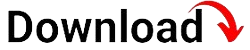Are you struggling to efficiently manage multiple Android devices within your organization? Look no further! In this article, we will delve into the world of Mobile Device Management (MDM) on Android, providing you with a comprehensive guide to effectively streamline device management, security, and productivity. Whether you are an IT professional or a business owner, this article will equip you with the knowledge and tools you need to optimize your Android devices.
From configuring device settings to enforcing security policies, MDM offers a centralized approach to managing Android devices, enabling businesses to enhance productivity and data security. In this guide, we will explore the core features and benefits of MDM on Android, as well as step-by-step instructions for implementation and best practices. So, let’s dive in!
Understanding Mobile Device Management (MDM)
Mobile Device Management (MDM) is a comprehensive solution that allows organizations to manage and control mobile devices, such as Android smartphones and tablets, from a central platform. It provides a centralized approach to device management, enabling businesses to enforce security policies, distribute applications, and configure settings across multiple devices. MDM solutions typically consist of a server component that manages the devices and a client application installed on the devices to facilitate communication with the server.
How Does MDM Work?
MDM works by establishing a secure communication channel between the server and the client application installed on the Android devices. Once the devices are enrolled in the MDM system, administrators can remotely manage and control various aspects of the devices, such as configuring network settings, restricting app installations, and enforcing security policies. The client application acts as a bridge between the server and the device, enabling the server to send commands and policies to the device, and the device to report its status and receive updates from the server.
The Key Components of MDM Solutions
MDM solutions consist of several key components that work together to provide comprehensive device management capabilities:
1. MDM Server: The MDM server is the central component of the solution. It acts as the control center for managing and controlling the Android devices. Administrators use the server to configure policies, distribute applications, and monitor the status of enrolled devices.
2. Client Application: The client application is installed on the Android devices and serves as the interface between the server and the device. It allows the server to send commands and policies to the device and enables the device to report its status and receive updates from the server.
3. Device Enrollment: Device enrollment is the process of registering and connecting Android devices to the MDM server. During the enrollment process, devices are authenticated and assigned to specific user accounts or groups, allowing administrators to apply policies and configurations based on user roles.
4. Policies and Configurations: MDM solutions offer a wide range of policies and configurations that can be applied to Android devices. These include security policies, network configurations, app restrictions, and device settings. Administrators can customize these policies and configurations based on their organization’s requirements.
5. App Management: MDM solutions provide features for managing applications on Android devices. Administrators can distribute applications to devices, restrict app installations, and remotely update or remove applications when needed.
6. Security and Compliance: MDM solutions play a crucial role in ensuring the security and compliance of Android devices within an organization. They enable administrators to enforce security measures, such as passcode policies and device encryption. They also help organizations comply with industry regulations by providing features like remote data wipe and reporting.
7. Monitoring and Reporting: MDM solutions offer monitoring and reporting capabilities that allow administrators to track device activities, generate reports on device usage, and identify potential security threats. These features provide valuable insights for effective device management and troubleshooting.
By understanding the key components of MDM solutions and how they work together, organizations can harness the power of MDM to efficiently manage their Android devices and enhance productivity.
Benefits of MDM on Android
Implementing Mobile Device Management (MDM) on Android devices offers numerous benefits to organizations. Let’s explore some of the key advantages that MDM brings:
Enhanced Security
One of the primary benefits of MDM on Android is enhanced security. MDM solutions provide a range of security features that help organizations protect their data and devices. Administrators can enforce strong passcode policies, enable device encryption, and remotely lock or wipe devices in case of loss or theft. With MDM, organizations can ensure that sensitive information remains secure, mitigating the risk of data breaches and unauthorized access.
Simplified Device Management
MDM solutions streamline device management by providing a centralized platform for administrators to configure and control Android devices. Instead of manually configuring each device individually, administrators can apply settings and policies to multiple devices simultaneously. This saves time and effort, allowing administrators to focus on more strategic tasks. Additionally, MDM solutions provide over-the-air updates, enabling administrators to remotely install software updates and patches, ensuring that devices are up to date and protected against security vulnerabilities.
Increased Productivity
By effectively managing Android devices through MDM, organizations can boost employee productivity. MDM solutions offer features like remote application deployment and management, allowing administrators to distribute business-critical apps to devices seamlessly. This ensures that employees have access to the necessary tools and resources, enabling them to perform their tasks efficiently. MDM also allows for remote troubleshooting and support, minimizing downtime and ensuring uninterrupted workflow.
Cost Savings
Implementing MDM on Android devices can result in cost savings for organizations. By centrally managing devices and automating administrative tasks, organizations can reduce the time and resources spent on manual device management. Additionally, MDM solutions provide insights into device usage and performance, allowing administrators to optimize device allocation and identify areas for cost optimization.
Compliance with Industry Regulations
Many industries have specific regulations and compliance requirements that organizations must adhere to. MDM solutions help organizations meet these requirements by offering features like remote data wipe, password policies, and reporting capabilities. By implementing MDM on Android devices, organizations can ensure compliance with industry regulations, avoiding penalties and reputational damage.
Overall, MDM on Android provides organizations with a range of benefits, including enhanced security, simplified device management, increased productivity, cost savings, and compliance with industry regulations. By leveraging these advantages, organizations can optimize their Android device management and drive business success.
Choosing the Right MDM Solution for Android
With the plethora of MDM solutions available in the market, choosing the right one for your organization’s Android devices is essential. Here are some factors to consider when selecting an MDM solution:
Scalability
Ensure that the MDM solution you choose can scale to accommodate your organization’s growing needs. Consider factors such as the number of devices you plan to manage, the number of administrators who will use the solution, and the ability to add new features or modules as your requirements evolve. A scalable MDM solution will grow with your organization, avoiding the need for frequent migrations or system replacements.
Security Features
Security should be a top priority when selecting an MDM solution. Look for features such as strong encryption, passcode policies, remote lock and wipe capabilities, and compliance with industry security standards. Consider whether the MDM solution integrates with your existing security infrastructure, such as network access controls and identity management systems. A robust security framework will ensure that your Android devices remain protected from threats.
User Experience
Consider the user experience offered by the MDM solution. Look for an intuitive and user-friendly interface that simplifies device management tasks for administrators. The solution should also offer a seamless experience for end-users, ensuring that device enrollment and application installation processes are straightforward and hassle-free. A positive user experience will drive user adoption and minimize resistance to the MDM implementation.
Compatibility and Integration
Ensure that the MDM solution you choose is compatible with your organization’s Android devices and operating system versions. Consider whether the solution supports the necessary device management functionalities, such as app distribution, configuration settings, and security policies. Additionally, assess the solution’s ability to integrate with other systems and applications within your organization, such as email services, authentication systems, and helpdesk software. Seamless integration will facilitate efficient device management and enhance overall productivity.
Support and Maintenance
Consider the level of support and maintenance provided by the MDM solution vendor. Look for a vendor that offers timely and responsive technical support, ensuring that any issues or concerns are addressed promptly. Additionally, assess the vendor’s track record in releasing regular software updates and patches to address security vulnerabilities and compatibility issues. A reliable support and maintenance framework will ensure that your MDM solution remains effective and up to date.
Cost and Return on Investment
Finally, consider the cost of the MDM solution and the return on investment it offers. Evaluate the pricing structure, including any recurring subscription fees, licensing models, or additional costs for advanced features. Calculate the potential cost savings and productivity gains that the MDM solution can deliver to your organization. Assess the long-term value and benefits of the solution against its initial investment to determine its overall cost-effectiveness.
By carefully considering these factors and conducting thorough researchinto various MDM solutions, you can make an informed decision about the right MDM solution for your organization’s Android devices. It is also recommended to request demos or trials of shortlisted solutions to evaluate their features and usability firsthand. Remember that choosing the right MDM solution is crucial for maximizing the benefits of device management and ensuring a smooth implementation process.
Setting Up MDM on Android
Setting up Mobile Device Management (MDM) on Android devices involves several steps that are essential for a successful implementation. Let’s walk through the process in detail:
Step 1: Define Objectives and Requirements
Before diving into the technical aspects of setting up MDM, it is crucial to define your objectives and requirements. Understand why you need MDM and what specific functionalities and features are essential for your organization. Consider factors like the number of devices to be managed, the level of security required, and any compliance regulations that need to be addressed. Clear objectives and requirements will guide you in selecting the right MDM solution and configuring it effectively.
Step 2: Choose an MDM Solution
Based on your objectives and requirements, choose an MDM solution that aligns with your organization’s needs. Refer to the previous section on selecting the right MDM solution for Android for guidance in this process. Once you have chosen the solution, proceed with acquiring the necessary licenses or subscriptions.
Step 3: Prepare the Infrastructure
Prepare your infrastructure to support the MDM implementation. Ensure that you have the necessary hardware, software, and network resources in place. Depending on the MDM solution you choose, you may need to set up a dedicated server or cloud-based platform to host the MDM server component. Make sure the infrastructure meets the system requirements specified by the MDM solution vendor.
Step 4: Enroll the Devices
The next step is to enroll the Android devices into the MDM system. This process varies depending on the MDM solution you have selected. Most MDM solutions provide enrollment methods such as manual enrollment, where users manually install the MDM client application and enroll their devices, or automated enrollment, where devices are enrolled in bulk through various methods like QR codes, email invitations, or device provisioning profiles. Follow the instructions provided by your MDM solution vendor to enroll the devices into the system.
Step 5: Configure Policies and Settings
Once the devices are enrolled, configure the necessary policies and settings to meet your organization’s requirements. This includes defining security policies, configuring network settings, and specifying restrictions on app installations and device functionalities. Take advantage of the MDM solution’s administration console to customize policies and settings according to user roles or device groups. This level of granularity ensures that each device has the appropriate configurations and restrictions applied.
Step 6: Test and Deploy
Before fully deploying the MDM solution across your organization, it is crucial to thoroughly test the configurations and policies on a small subset of devices. This allows you to identify any issues or conflicts and make necessary adjustments. Once the testing phase is successful, proceed with deploying the MDM solution to the rest of the devices in your organization. Communicate the implementation process and any necessary user instructions to ensure a smooth transition.
Step 7: Train Users and Administrators
Provide training and support to both end-users and administrators to ensure they understand how to utilize the MDM solution effectively. Conduct training sessions or provide documentation that covers topics like device enrollment, app management, and security best practices. Empower administrators with the knowledge to manage devices, troubleshoot issues, and address user concerns. Regularly communicate updates and new features to ensure users and administrators stay informed.
Device Enrollment and Registration
Enrolling Android devices into a Mobile Device Management (MDM) system is a crucial step in establishing control and management capabilities. Let’s explore the different methods of device enrollment and registration:
Manual Enrollment
Manual enrollment is a common method where users manually install the MDM client application on their Android devices and go through the enrollment process. To initiate manual enrollment, users typically receive an enrollment URL or QR code from the MDM administrator. They then download the MDM client application from the Google Play Store or a provided link and follow the on-screen instructions to complete the enrollment. During the enrollment process, users may be required to authenticate their identity and agree to the organization’s policies and terms of use.
Automated Enrollment
Automated enrollment simplifies the process of enrolling multiple devices into the MDM system. It is commonly used in scenarios where organizations need to enroll a large number of devices quickly or perform bulk enrollment for devices that come pre-provisioned by the manufacturer. There are several methods of automated enrollment:
Near Field Communication (NFC) Enrollment
NFC enrollment allows devices to be enrolled by tapping them against an NFC tag or scanning an NFC-encoded QR code. This method is convenient as it eliminates the need for users to manually enter enrollment URLs or perform complex setup procedures. The NFC tag or QR code contains the necessary enrollment information, which the device reads and uses to initiate the enrollment process. NFC enrollment is particularly useful when deploying devices in bulk or for one-time enrollment during initial setup.
Zero-touch Enrollment
Zero-touch enrollment is an automated method available for devices that are purchased through authorized resellers or carriers. It enables devices to be automatically enrolled in the MDM system without any manual intervention. Organizations need to pre-register their devices with the device manufacturer and MDM solution provider. During the initial device setup, the device connects to the internet, identifies the organization, and automatically applies the necessary configurations and policies. Zero-touch enrollment simplifies the process of large-scale device deployment and ensures a standardized setup across the organization.
Samsung Knox Mobile Enrollment
Samsung devices with Knox capabilities offer an additional enrollment method called Knox Mobile Enrollment. This method allows organizations to enroll Samsung devices in bulk without the need for users to perform any manual setup. Organizations need to pre-register their devices with Samsung and link them to their MDM solution. Once the devices are powered on and connected to the internet, they automatically initiate the enrollment process and apply the necessary configurations and policies specified by the organization.
Regardless of the enrollment method chosen, it is important to communicate the enrollment process to users and provide clear instructions. This ensures a smooth enrollment experience and encourages user adoption of the MDM solution.
Device Configuration and Policies
Mobile Device Management (MDM) solutions offer a wide range of device configuration options and policies that can be applied to Android devices. Let’s explore some of the key configurations and policies commonly used:
Network Configurations
MDM allows administrators to configure network settings on Android devices, ensuring devices connect to the appropriate wireless networks and VPNs. Administrators can specify Wi-Fi networks and their associated credentials, define VPN settings for secure remote access, and enforce proxy server configurations. These network configurations ensure that devices can connect to the required networks seamlessly and securely.
Email and Exchange Settings
MDM solutions enable administrators to configure email and Exchange settings on Android devices, ensuring seamless integration with organizational email systems. Administrators can specify email server details, account credentials, authentication methods, and synchronization settings. This allows devices to access organizational email accounts and ensures that email data is synchronized and protected according to organizational policies.
Device Restrictions
Device restrictions allow administrators to control and limit certain device functionalities to maintain security and compliance. Administrators can enforce restrictions on features like camera usage, screen capture, NFC functionality, and USB debugging. They can also prevent users from installing unauthorized applications or modifying device settings. Device restrictions ensure that devices are used in accordance with organizational policies and prevent potential security risks.
App Management
MDM solutions provide extensive app management capabilities for Android devices. Administrators can distribute applications to devices, specify required and recommended applications, and restrict users from installing certain applications. They can also remotely update or remove applications when needed. App management ensures that devices have the necessary applications to perform work-related tasks and helps maintain a standardized app environment across the organization.
Security Policies
Security policies are a crucial aspect of MDM configurations. Administrators can define passcode policies, specifying factors like passcode complexity, length, and expiration. They can enforce device encryption to protect data at rest, and specify authentication methods like fingerprint or facial recognition. Administrators can also enable remote lock and wipe capabilities to secure devices in case of loss or theft. By configuring comprehensive security policies, organizations can ensure that Android devices adhere to strict security standards and protect sensitive information.
Device Profiles
MDM solutions often support the creation of device profiles, which are pre-configured sets of settings and policies that can be applied to specific groups of devices or users. Device profiles allow administrators to easily manage configurations for different departments, user roles, or device types. For example, an organization may have separate profiles for sales teams, IT staff, or executive-level devices, each with its own set of configurations and policies. Device profiles simplify device management and ensure that configurations are tailored to specific user requirements.
Security and Compliance Management
Security and compliance management is a critical aspect of Mobile Device Management (MDM) solutions on Android devices. Let’s explore some key features and functionalities that MDM solutions offer in this area:Passcode Policies
MDM solutions allow administrators to enforce passcode policies on Android devices. These policies define requirements such as the minimum length, complexity, and expiration period of device passcodes. By enforcing strong passcode policies, organizations can ensure that devices are protected with secure access credentials, reducing the risk of unauthorized access to sensitive data.
Device Encryption
MDM solutions enable administrators to enforce device encryption on Android devices. Encryption protects data stored on the device by encoding it in such a way that it can only be accessed with the appropriate decryption key. By enforcing device encryption, organizations can safeguard sensitive information, ensuring that even if a device falls into the wrong hands, the data remains inaccessible.
Remote Lock and Wipe
In the event of a lost or stolen device, MDM solutions offer the capability to remotely lock or wipe the device. Administrators can send a command to the device to lock it, preventing unauthorized access to data. If the device cannot be recovered, administrators can initiate a remote wipe, erasing all data on the device to protect sensitive information from falling into the wrong hands. Remote lock and wipe features provide an additional layer of security and peace of mind for organizations.
App Security and Distribution
MDM solutions allow administrators to ensure the security of applications on Android devices. They can enforce app whitelisting or blacklisting, defining which applications are allowed or prohibited on the devices. Administrators can also distribute applications from a centralized app store, ensuring that only authorized and vetted applications are installed on the devices. By managing the app ecosystem, organizations can minimize the risk of malware or unauthorized applications compromising device security.
Compliance Reporting
MDM solutions provide reporting capabilities that allow administrators to monitor device compliance with security policies and industry regulations. They can generate reports on devices that are non-compliant, highlighting areas of concern that require attention. Compliance reporting helps organizations identify potential security weaknesses and take appropriate measures to rectify them, ensuring adherence to regulatory requirements and maintaining a secure device environment.
Audit Logs and Device Tracking
MDM solutions often offer audit logs and device tracking features, which provide additional visibility into device activities and locations. Audit logs record device events, such as app installations, policy changes, or security incidents, allowing administrators to track and investigate any suspicious or unauthorized activities. Device tracking features use GPS or other location technologies to track the physical location of devices, aiding in device recovery or ensuring compliance with location-based regulations.
By utilizing the security and compliance management features offered by MDM solutions, organizations can enhance the protection of their Android devices, mitigate security risks, and ensure compliance with industry regulations.
App and Content Management
Mobile Device Management (MDM) solutions provide robust capabilities for managing applications and content on Android devices. Let’s explore some key features and functionalities:
Application Distribution
MDM solutions enable administrators to distribute applications to Android devices from a centralized platform. Administrators can select and push specific applications to devices, allowing users to access and install them effortlessly. This streamlines the deployment of business-critical applications, ensuring that employees have the necessary tools at their fingertips.
Application Configuration
MDM solutions often offer application configuration capabilities, allowing administrators to pre-configure application settings before distributing them to devices. This ensures consistency across devices and eliminates the need for users to manually configure applications, saving time and effort. Application configurations can include settings such as server addresses, authentication details, or default preferences.
App Catalogs
MDM solutions provide app catalogs, which serve as centralized repositories for approved applications. Administrators can curate a list of recommended or required applications and make them easily accessible to users. App catalogs simplify the app discovery process for users, ensuring that they have access to a curated set of applications that are vetted and aligned with organizational requirements.
App Restrictions
MDM solutions allow administrators to enforce app restrictions on Android devices. With app restrictions, administrators can specify which applications are allowed or prohibited on the devices. This ensures that users only have access to authorized and secure applications, reducing the risk of malware or unauthorized software compromising device security.
Content Management
MDM solutions provide content management capabilities, enabling administrators to distribute and manage content on Android devices. Administrators can push documents, images, or media files to devices, ensuring that users have access to the latest versions of important files. Content management features also allow administrators to remotely update or remove content from devices, ensuring data integrity and reducing the risk of outdated or unauthorized content residing on devices.
Content Filtering
MDM solutions often offer content filtering features, allowing administrators to control the types of content that can be accessed on Android devices. Administrators can define filters and restrictions based on categories, keywords, or specific URLs. Content filtering ensures that devices are used in compliance with organizational policies and helps protect users from accessing inappropriate or malicious content.
By leveraging the app and content management functionalities provided by MDM solutions, organizations can streamline the deployment and management of applications and content on Android devices, ensuring that users have access to the necessary resources while maintaining security and compliance.
Monitoring and Reporting
Monitoring and reporting capabilities offered by Mobile Device Management (MDM) solutions provide valuable insights into device activities and help administrators make informed decisions. Let’s explore some key features and functionalities:
Device Inventory
MDM solutions maintain a comprehensive inventory of managed Android devices. Administrators can access detailed information such as device models, operating system versions, installed applications, and hardware specifications. This device inventory provides a holistic view of the device landscape, aiding administrators in managing and troubleshooting devices effectively.
Device Status and Health Monitoring
MDM solutions allow administrators to monitor the status and health of managed Android devices. Administrators can track device connectivity, battery status, storage usage, and performance metrics. Monitoring device health helps identify potential issues or bottlenecks that may impact device performance, allowing administrators to take timely actions to address them and ensure optimal device functionality.
Activity Logs and Event Monitoring
MDM solutions maintain activity logs and provide event monitoring capabilities to track device activities and events. Administrators can view logs of device events such as app installations, device restarts, or policy changes. This helps in troubleshooting issues, identifying security incidents, and tracking user activities for auditing purposes.
Reporting and Analytics
MDM solutions offer reporting and analytics features that allow administrators to generate detailed reports on device usage, compliance, and security. These reports provide insights into device performance, user behavior, and adherence to policies. Administrators can analyze the data to identify trends, make data-driven decisions, and optimize device management strategies.
Security Incident Monitoring
MDM solutions often include security incident monitoring features that help detect and respond to security threats. They can detect abnormal device behaviors, such as multiple failed login attempts or unauthorized access attempts, and trigger alerts for administrators. Security incident monitoring enhances the overall security posture of the organization by enabling proactive threat detection and response.
Remote Assistance and Troubleshooting
MDM solutions often provide remote assistance and troubleshooting capabilities. Administrators can remotely view device screens, take control of devices, and provide guidance or support to users. These features simplify troubleshooting processes, reduce the need for physical device access, and ensure prompt issue resolution, minimizing downtime and maximizing productivity.
By leveraging the monitoring and reporting functionalities offered by MDM solutions, organizations can gain valuable insights into device activities, troubleshoot issues effectively, and make informed decisions to optimize device management and security.
Best Practices for MDM on Android
Implementing Mobile Device Management (MDM) on Android devices requires adherence to certain best practices to ensure a successful deployment and efficient device management. Let’s explore some key best practices:
Define Clear Policies and Procedures
Establish clear and comprehensive policies and procedures for device management, security, and usage. Document these policies and communicate them to all stakeholders, including administrators and end-users. Clear policies ensure consistency, set expectations, and guide decision-making throughout the MDM implementation and device lifecycle.
Regularly Update MDM Solutions and Device Firmware
Keep your MDM solution and Android device firmware up to date with the latest software updates and patches. Regular updates ensure that you have access to the latest features, security enhancements, and bug fixes provided by the MDM solution vendor and device manufacturers. Updates also help address any known vulnerabilities, reducing the risk of security breaches.
Implement a Device Retirement Policy
Establish a device retirement policy that outlines the procedures for decommissioning devices. When devices reach the end of their lifecycle or become obsolete, ensure that they are properly wiped of all data and removed from the MDM system. Implementing a device retirement policy ensures data security and prevents unauthorized access to sensitive information.
Provide User Training and Support
Invest in user training and support to ensure that end-users understand the benefits of MDM and how to use the managed devices effectively. Offer training sessions, provide user documentation, and establish channels for user support and troubleshooting. Well-informed and educated users are more likely to embrace the MDM implementation and use devices in compliance with organizational policies.
Regularly Reviewand Update Security Policies
Regularly review and update your security policies to adapt to changing security threats and industry regulations. Stay informed about the latest security best practices and incorporate them into your policies. Conduct regular security audits to assess the effectiveness of your policies and identify areas for improvement. By keeping your security policies up to date, you can ensure that your Android devices remain protected against emerging threats.
Monitor and Analyze Device Data
Leverage the monitoring and reporting capabilities of your MDM solution to monitor and analyze device data. Regularly review device performance metrics, user behavior, and security incident logs. Analyze the data to identify trends, patterns, and potential risks. This data-driven approach helps you make informed decisions, optimize device management strategies, and proactively address any issues or vulnerabilities.
Regularly Communicate Updates and Best Practices
Keep users and administrators informed about updates, new features, and best practices related to MDM and device management. Regularly communicate through email, newsletters, or internal portals to ensure that all stakeholders are aware of any changes, improvements, or potential security threats. Encourage discussions and feedback to foster a culture of continuous improvement and engagement.
Maintain Data Backup and Recovery Processes
Implement robust data backup and recovery processes to ensure the availability and integrity of your organization’s data. Regularly back up device data, including settings, applications, and user data, to a secure location. Test the data recovery process to ensure that it works effectively in case of data loss or device failure. By having reliable backup and recovery processes in place, you can minimize the impact of data loss and ensure business continuity.
Regularly Evaluate and Optimize Device Configurations
Periodically evaluate and optimize your device configurations and policies based on user feedback, emerging technologies, and evolving business requirements. Conduct user surveys or focus groups to gather feedback on device configurations and identify areas for improvement. Stay informed about new device management features and best practices, and assess their applicability to your organization. By continuously evaluating and optimizing your device configurations, you can ensure that your MDM implementation remains aligned with your organization’s needs and goals.
By following these best practices, you can maximize the effectiveness of your MDM implementation on Android devices, enhance device management, security, and user experience, and drive overall organizational success.
In conclusion, Mobile Device Management (MDM) on Android offers a comprehensive solution for organizations to efficiently manage and secure their Android devices. By understanding the key components, benefits, and implementation steps outlined in this guide, you are equipped with the knowledge and tools necessary to successfully implement MDM and streamline device management, security, and productivity. By adhering to best practices and continuously evaluating and optimizing your MDM implementation, you can ensure that your organization’s Android devices remain secure, compliant, and productive. Embrace MDM on Android today and unlock the full potential of your device management capabilities.