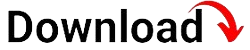Are you looking for a comprehensive solution to manage and secure your organization’s fleet of Apple devices? Look no further than Jamf Mobile Device Management (MDM). In this guide, we will delve into the world of Jamf MDM, exploring its features, benefits, and how it can revolutionize your device management strategy. Whether you’re an IT professional or a business owner, this article will provide you with all the information you need to understand and implement Jamf MDM effectively.
First, let’s understand what MDM is and why it is crucial in today’s digital landscape. Mobile Device Management refers to the tools, technologies, and policies used to manage and secure mobile devices, such as smartphones, tablets, and laptops. With the increasing popularity of Apple devices in the corporate world, Jamf MDM has emerged as a leading solution to streamline device management processes and enhance security.
Introduction to Jamf MDM
In this section, we will provide an overview of Jamf MDM, its history, and how it has become a go-to solution for Apple device management. We will also discuss the key features and benefits of Jamf MDM.
Overview of Jamf MDM
Jamf Mobile Device Management (MDM) is a powerful solution designed specifically for managing and securing Apple devices in enterprise environments. It offers a comprehensive set of features and tools that enable organizations to efficiently deploy, configure, and manage a large number of Apple devices, including iPhones, iPads, and Macs. With Jamf MDM, IT teams can automate device setup, enforce security policies, distribute apps, and provide remote support, all from a centralized management console.
A Brief History of Jamf MDM
Jamf MDM was first introduced in 2002 by Jamf, a company dedicated to providing Apple device management solutions. Over the years, Jamf MDM has gained a strong reputation in the industry for its robust functionality, user-friendly interface, and exceptional customer support. Today, it is trusted by thousands of organizations worldwide, ranging from small businesses to large enterprises and educational institutions.
Key Features and Benefits
Jamf MDM offers a wide range of features that empower organizations to efficiently manage their Apple device fleet. Some of the key features include:
- Device Enrollment: Jamf MDM provides multiple enrollment methods, including zero-touch enrollment, user-initiated enrollment, and automated enrollment through Apple’s Device Enrollment Program (DEP) or Apple School Manager (ASM). This simplifies the device setup process and ensures devices are quickly and securely enrolled into the management system.
- Configuration and Policy Management: IT administrators can easily create and enforce configuration profiles and policies to customize device settings, restrict certain features, and enforce security standards. This ensures consistent settings across all managed devices and enhances data protection.
- App Distribution and Management: With Jamf MDM, organizations can efficiently distribute both in-house and App Store apps to devices, manage licenses, and update or remove apps as needed. This simplifies app management and ensures users have access to the right apps at all times.
- Remote Troubleshooting and Support: IT teams can remotely view and control devices, troubleshoot issues, and provide real-time chat support to users. This eliminates the need for physical access to devices and enables efficient support, even for remote or distributed teams.
- Security and Compliance: Jamf MDM offers a range of security features, including device encryption, passcode enforcement, app-level restrictions, and remote device wiping. These features help organizations protect sensitive data, enforce compliance with security standards, and mitigate the risks associated with lost or stolen devices.
- Inventory and Asset Management: Jamf MDM provides comprehensive inventory and asset management capabilities, allowing organizations to track device information, monitor hardware and software inventory, and generate detailed reports. This enables better control over device usage, simplifies asset tracking, and facilitates budget planning.
- Integration with Third-Party Solutions: Jamf MDM seamlessly integrates with various third-party solutions, such as identity management systems, help desk tools, and software deployment platforms. This allows organizations to leverage existing infrastructure and enhance the functionality of their device management ecosystem.
Setting Up and Implementing Jamf MDM
In this section, we will guide you through the process of setting up and implementing Jamf MDM in your organization. From initial configuration to integrating with your existing infrastructure, we will cover all the essential steps.
Planning the Implementation
Before diving into the implementation process, it is crucial to have a clear plan in place. Start by defining your organization’s device management goals and objectives. Determine the scope of the implementation, including the number and types of devices to be managed. Consider any specific requirements or regulations that may impact the implementation process.
Next, create a detailed project plan that outlines the necessary steps, timelines, and responsibilities. Identify any potential challenges or roadblocks that may arise during the implementation and devise strategies to overcome them. It is also essential to allocate appropriate resources, including personnel and equipment, for a successful implementation.
Configuring the Jamf MDM Server
The first step in setting up Jamf MDM is to configure the Jamf Pro server, which serves as the central management console for all device management tasks. To begin, ensure that you have a compatible server system and meet the minimum system requirements specified by Jamf. Install the Jamf Pro software on the server and follow the provided installation instructions.
Once the installation is complete, access the Jamf Pro web interface and proceed with the initial configuration. This includes setting up the administrative account, defining access privileges for different user roles, and configuring LDAP or Active Directory integration, if applicable. You can also customize the appearance and branding of the Jamf Pro interface to align with your organization’s branding guidelines.
Enrolling Devices with Jamf MDM
Enrolling devices is a crucial step in the implementation process, as it allows you to establish control and management capabilities over the managed devices. Jamf MDM offers multiple enrollment methods to suit different deployment scenarios and user preferences.
Zero-Touch Enrollment
The zero-touch enrollment method is ideal for large-scale deployments, where devices are pre-configured and automatically enrolled into Jamf MDM during the initial setup process. This method requires coordination with Apple’s Device Enrollment Program (DEP) or Apple School Manager (ASM) to ensure devices are enrolled into the correct Jamf MDM instance.
To enable zero-touch enrollment, you need to configure your DEP or ASM account and link it to your Jamf Pro server. Once the necessary configurations are in place, devices purchased from Apple or authorized resellers will automatically enroll into Jamf MDM upon activation, without any manual intervention required.
User-Initiated Enrollment
User-initiated enrollment is suitable for scenarios where users have control over their device setup and want to enroll their devices into Jamf MDM on their own. This method provides flexibility and allows users to decide when and how to enroll their devices into the management system.
To initiate user-initiated enrollment, you can send enrollment instructions to users via email or a self-service portal. Users can follow the provided instructions and complete the enrollment process by installing the Jamf Self Service app or enrolling directly through the device settings. This method requires users to have a valid Jamf Pro account and the necessary enrollment permissions.
Automated Enrollment with Configuration Profiles
Automated enrollment with configuration profiles is an alternative method that allows you to streamline the enrollment process for devices that do not qualify for zero-touch enrollment or user-initiated enrollment. This method involves creating and distributing enrollment configuration profiles that users can install on their devices to enroll them into Jamf MDM.
To implement automated enrollment, you need to create an enrollment configuration profile in Jamf Pro, specifying the necessary enrollment settings and restrictions. Once the profile is created, you can distribute it to users via email, a file-sharing platform, or a mobile device management solution like Apple Configurator. Users can then install the profile on their devices, which will automatically enroll them into Jamf MDM.
Integrating with Existing Infrastructure
Integrating Jamf MDM with your existing infrastructure can enhance its functionality and streamline device management processes. Jamf MDM offers various integration options, allowing you to leverage your current systems and workflows.
LDAP or Active Directory Integration
Jamf MDM seamlessly integrates with LDAP or Active Directory (AD) systems, enabling you to synchronize user accounts, groups, and attributes. This simplifies user and group management, as well as authentication and authorization processes.
To integrate Jamf MDM with your LDAP or AD system, you need to configure the necessary settings in Jamf Pro. This includes specifying the LDAP or AD server details, establishing the connection, and mapping the required user and group attributes. Once the integration is complete, user accounts and groups will be automatically synchronized between Jamf Pro and your LDAP or AD system.
Single Sign-On (SSO) Integration
If your organization uses a single sign-on (SSO) solution, you can integrate itwith Jamf MDM to provide a seamless authentication experience for users. SSO integration eliminates the need for users to remember multiple usernames and passwords, as they can log in to Jamf Pro using their existing SSO credentials.
To integrate Jamf MDM with your SSO solution, you need to configure the necessary settings in Jamf Pro. This typically involves obtaining the required SSO metadata or configuration details from your SSO provider and entering them into Jamf Pro. Once the integration is complete, users can log in to Jamf Pro using their SSO credentials, simplifying the authentication process and improving user experience.
Software Deployment and Patch Management Integration
Jamf MDM can be integrated with software deployment and patch management solutions to streamline the distribution and management of software updates on managed devices. This integration allows you to automate the deployment of software packages, keep track of installed software versions, and ensure devices are up to date with the latest patches and security updates.
To integrate Jamf MDM with your software deployment and patch management solution, you need to configure the necessary settings in Jamf Pro. This may involve specifying the deployment server details, defining software repositories, and establishing the communication between Jamf Pro and the software deployment solution. Once the integration is in place, you can leverage Jamf MDM to automate software deployments, track software versions, and ensure devices are properly patched.
Testing and Deployment
Before fully deploying Jamf MDM in your organization, it is essential to thoroughly test the solution to ensure it meets your requirements and functions as expected. Create a test environment that closely resembles your production environment, including a representative set of devices and configurations.
In the test environment, perform various device management tasks, such as device enrollment, profile configuration, app distribution, and remote troubleshooting. Test different scenarios, user roles, and device configurations to validate the effectiveness and reliability of Jamf MDM.
Once you are satisfied with the testing results, you can proceed with the deployment of Jamf MDM in your production environment. Develop a deployment plan that outlines the necessary steps, timelines, and responsibilities. Consider any potential impact on users and ensure proper communication and training are provided to ensure a smooth transition.
Enrolling Devices with Jamf MDM
In this section, we will focus on enrolling Apple devices, such as iPhones, iPads, and Macs, with Jamf MDM. We will explore different enrollment methods and provide best practices for a smooth enrollment process.
Zero-Touch Enrollment
Zero-touch enrollment is a convenient method for enrolling a large number of Apple devices into Jamf MDM. It allows devices to be automatically enrolled during the initial setup process, eliminating the need for manual intervention.
To enable zero-touch enrollment, you need to ensure your devices are purchased from Apple or authorized resellers and are eligible for enrollment in Apple’s Device Enrollment Program (DEP) or Apple School Manager (ASM). These programs allow organizations to configure devices before they are shipped, ensuring they are enrolled in the correct Jamf MDM instance upon activation.
To set up zero-touch enrollment, you need to link your DEP or ASM account to your Jamf Pro server. This involves verifying your organization’s eligibility, providing necessary details, and accepting the terms and conditions of the program. Once the linkage is established, devices purchased through DEP or ASM will automatically enroll into Jamf MDM during the initial setup process.
User-Initiated Enrollment
User-initiated enrollment is a flexible method that allows users to enroll their own devices into Jamf MDM. This method is suitable for scenarios where users have control over their device setup and want to initiate the enrollment process themselves.
To initiate user-initiated enrollment, you need to provide users with clear instructions on how to enroll their devices into Jamf MDM. This can be done through email communication, a self-service portal, or other communication channels. The instructions should include the necessary enrollment URL, enrollment credentials, and any specific requirements or restrictions.
Once users receive the enrollment instructions, they can follow the provided steps to complete the enrollment process. This generally involves installing the Jamf Self Service app or enrolling directly through the device settings. Users may need to authenticate using their organization-provided credentials and accept any necessary permissions or profiles.
Automated Enrollment with Configuration Profiles
Automated enrollment with configuration profiles is an alternative method for enrolling devices into Jamf MDM. This method allows you to streamline the enrollment process for devices that do not qualify for zero-touch enrollment or user-initiated enrollment.
To implement automated enrollment, you need to create an enrollment configuration profile in Jamf Pro. This profile contains the necessary enrollment settings and restrictions that will be applied to the devices during the enrollment process. The profile can be created using the Profile Editor in Jamf Pro, where you can specify enrollment details, user prompts, and other configurations.
Once the enrollment configuration profile is created, you need to distribute it to the devices that need to be enrolled. This can be done through various methods, such as email, a file-sharing platform, or a mobile device management solution like Apple Configurator. Users can then install the profile on their devices, which will automatically initiate the enrollment process and enroll the devices into Jamf MDM.
Best Practices for Enrollment
To ensure a smooth enrollment process, it is important to follow these best practices:
1. Communication and Training
Clearly communicate the enrollment process to users and provide them with detailed instructions. Offer training sessions or documentation that explain the benefits of enrolling their devices and the steps involved. Address any concerns or questions users may have to ensure a positive enrollment experience.
2. Device Preparation
Before enrolling devices, ensure they are updated with the latest software updates and patches. This helps prevent compatibility issues and ensures devices are secure. Also, make sure devices are fully charged or connected to a power source during the enrollment process to avoid interruptions.
3. Enrollment Profiles
Configure enrollment profiles to match your organization’s requirements and policies. Include relevant configuration settings, restrictions, and user prompts in the profiles. Test the profiles in a controlled environment before deploying them to ensure they work as intended.
4. User Experience
Focus on providing a seamless and user-friendly enrollment experience. Minimize the number of steps and user interactions required during the enrollment process. Use clear and concise instructions, avoiding technical jargon, to make it easy for users to understand and follow the enrollment steps.
5. Enrollment Verification
Regularly verify the enrolled devices to ensure they are properly enrolled and managed by Jamf MDM. Periodically review the device inventory and check for any anomalies or discrepancies. This helps maintain an accurate and up-to-date inventory of managed devices.
By following these best practices, you can ensure a smooth and efficient enrollment process for your Apple devices with Jamf MDM.
Managing Profiles and Policies
In this section, we will discuss how to create, configure, and deploy profiles and policies using Jamf MDM. Profiles and policies play a vital role in device management, as they allow you to customize device settings, enforce security policies, and ensure compliance with organizational requirements.
Understanding Profiles and Policies
Before diving into the management of profiles and policies, it is important to understand what they are and how they differ.
Profiles
Profiles are configuration files that contain a set of settings and restrictions that can be applied to devices. They allow you to customize various aspects of the device, such as Wi-Fi settings, email configurations, security settings, and more. Profiles can be installed on devices either during the enrollment process or at any time after enrollment.
Policies
Policies, on the other hand, are rules or guidelines that dictate how devices should behave or what actions should be taken. Policies can be used to enforce security standards, restrict certain features or applications, and manage device settings dynamically based on specific criteria. Policies are typically applied to devices after the initial enrollment process.
Creating and Configuring Profiles
To create and configure profiles in Jamf MDM, follow these steps:
1. Identify Configuration Requirements
Determine the configuration requirements for your organization. This may include Wi-Fi settings, email configurations, VPN settings, security policies, and more. Consider the specific needs of different user groups or device types.
2. Create a Configuration Profile
Navigate to the “Profiles” section in Jamf Pro and click on “New.” Select the appropriate profile template based on your configuration requirements. Give the profile a descriptive name and choose the target devices or user groups that the profile will apply to.
3. Configure Profile Settings
Configure the settings within the profile based on your organization’s requirements. This may involve specifying Wi-Fi network details, email server settings, passcode requirements, app restrictions, and more. Use the available options and fields in Jamf Pro to customize the profile settings.
4. Test the Profile
Before deploying the profile to devices, it is crucial to test it in a controlled environment. Assign the profile to a test device or user group and verify that the settings and restrictions are applied correctly. Make any necessary adjustments or modifications based on the test results.
5. Deploy the Profile
Once the profile has been tested and verified, it can be deployed to the target devices or user groups. Assign the profile to the desired devices or user groups in Jamf Pro, ensuring that the profile is distributed and installed on the devices. Monitor the deployment process to ensure successful installation.
Implementing Policies
To create and implement policies in Jamf MDM, follow these steps:
1. Define Policy Objectives2. Create a Policy
Navigate to the “Policies” section in Jamf Pro and click on “New.” Give the policy a descriptive name that reflects its purpose. Select the target devices or user groups that the policy will apply to. Choose the triggering event or condition that will activate the policy, such as a specific time, user action, or device state.
3. Configure Policy Settings
Configure the settings within the policy based on your defined objectives. This may include actions such as installing or updating specific applications, enforcing passcode requirements, configuring network settings, or any other desired policy actions. Use the available options and fields in Jamf Pro to customize the policy settings accordingly.
4. Test the Policy
Before deploying the policy to devices, it is important to test it in a controlled environment. Assign the policy to a test device or user group and verify that the desired actions are triggered and executed correctly. Make any necessary adjustments or modifications based on the test results.
5. Deploy the Policy
Once the policy has been tested and verified, it can be deployed to the target devices or user groups. Assign the policy to the desired devices or user groups in Jamf Pro, ensuring that the policy is distributed and activated on the devices. Monitor the deployment process to ensure successful implementation.
Best Practices for Profile and Policy Management
To effectively manage profiles and policies in Jamf MDM, consider the following best practices:
1. Organization and Naming Convention
Establish a clear organization and naming convention for your profiles and policies. This helps ensure consistency and simplifies management, especially when dealing with a large number of configurations. Use descriptive names that reflect the purpose and intended use of each profile or policy.
2. Regular Review and Updates
Regularly review and update your profiles and policies to align with changing organizational requirements, device updates, and security standards. Perform periodic audits to ensure that the configurations are still relevant and effective. Make necessary adjustments or create new profiles and policies as needed.
3. User Feedback and Involvement
Solicit feedback from users regarding the effectiveness and usability of the profiles and policies. Consider their input when making changes or improvements. Involving users in the decision-making process helps ensure that the profiles and policies meet their needs and do not hinder productivity.
4. Testing and Staging Environments
Maintain separate testing and staging environments to thoroughly test new profiles and policies before deploying them to production. This allows you to identify any potential issues or conflicts and make necessary adjustments without impacting users’ devices or workflows.
5. Communication and Education
Communicate the purpose and impact of profiles and policies to users and provide adequate education and training. Help users understand how the configurations enhance security, productivity, or device performance. Clear communication and education contribute to user acceptance and compliance.
By following these best practices, you can effectively create, manage, and deploy profiles and policies using Jamf MDM, ensuring that your devices are properly configured and comply with your organization’s requirements.
App and Content Management
Jamf MDM offers robust capabilities for managing apps and content on your Apple devices. This section will cover app distribution, licensing, and content management strategies to ensure optimal productivity.
App Distribution Methods
Jamf MDM provides multiple methods for distributing apps to your managed devices. The choice of distribution method depends on your organization’s requirements and the type of apps you want to deploy.
App Store Distribution
App Store distribution involves deploying apps directly from the Apple App Store to your managed devices. This method is suitable for commercial apps available in the App Store and requires users to have Apple IDs to install and update the apps.
To distribute apps from the App Store using Jamf MDM, you need to configure the App Store settings in Jamf Pro. This involves linking your Apple VPP (Volume Purchase Program) account to Jamf Pro and assigning the purchased app licenses to your managed devices. Users can then access the App Store on their devices and install the assigned apps.
In-House App Distribution
In-house app distribution allows you to deploy custom-developed or enterprise-specific apps to your managed devices. These apps are not available in the public App Store and can be distributed internally within your organization.
To distribute in-house apps using Jamf MDM, you need to package the apps in the appropriate format (IPA or PKG) and upload them to Jamf Pro. Once uploaded, you can configure the distribution settings, such as target devices or user groups, deployment method, and installation requirements. Users can then install the apps directly from the Jamf Self Service app or through an automated installation process.
Managed Distribution
Managed distribution combines the benefits of App Store and in-house app distribution. It allows you to purchase and manage app licenses in bulk through Apple’s VPP and distribute them to your managed devices. This method is suitable for commercial apps available in the App Store that require volume licensing.
To implement managed distribution, you need to configure the VPP settings in Jamf Pro and link it to your Apple VPP account. Once configured, you can purchase app licenses through VPP and assign them to your devices or user groups in Jamf Pro. Users can then install the assigned apps from the App Store or the Jamf Self Service app, depending on the app’s distribution method.
App Licensing and Management
Jamf MDM provides features for managing app licenses and ensuring compliance with your organization’s licensing agreements. These features help you optimize app usage, track licenses, and prevent unauthorized installations.
License Management
To effectively manage app licenses in Jamf MDM, follow these best practices:
1. License Tracking
Regularly track and monitor your app licenses to ensure compliance and optimize usage. Use the reporting capabilities of Jamf Pro to generate license reports, including the number of licenses purchased, installed, and available. This helps you identify any discrepancies or license shortages.
2. License Assignment
Assign app licenses to specific devices or user groups based on your organization’s requirements and licensing agreements. This ensures that licenses are utilized efficiently and prevents unauthorized installations. Use the license management features in Jamf Pro to assign and revoke licenses as needed.
3. License Reclaiming
Reclaim licenses from devices or users when they are no longer needed or when devices are decommissioned. This ensures that licenses are available for other devices or users that require them. Use the license management features in Jamf Pro to revoke licenses from specific devices or user groups.
4. Automated App Updates
Configure automatic app updates to ensure that your managed devices are running the latest app versions. This helps you take advantage of bug fixes, security patches, and new features. Use the app management features in Jamf Pro to define update settings and deployment schedules.
Content Management Strategies
Jamf MDM offers content management capabilities that allow you to distribute and manage various types of content on your managed devices. This includes documents, files, media, and other resources that are essential for your organization’s workflows.
Content Distribution
Distribute content to your managed devices using Jamf MDM’s content distribution features. This can include documents, files, or media resources that need to be accessible to users. Configure content distribution settings in Jamf Pro, such as target devices or user groups, deployment method, and access restrictions.
Content Management
Manage and update content on your managed devices to ensure users have access to the latest versions. Use Jamf Pro’s content management features to monitor content usage, track versions, and make necessary updates. You can also revoke access to specific content or remotely remove content from devices if required.
Best Practices for App and Content Management
To effectively manage apps and content using Jamf MDM, consider the following best practices:
1. App and Content Catalog
Maintain a catalog or repository of approved apps and content that can be easily accessed by users. This helps streamline the app and content discovery process and ensures that users have access to the resources they need. Regularly update the catalog to include new apps and content as required.
2. User Feedback and Requests
Encourage user feedback and requests for new apps or content. Establish a mechanism for users to submit their suggestions or requirements. This helps ensure that the app and content catalog aligns with user needs and promotes user satisfaction.
3. Regular Content Updates
Regularly update the content on your managed devices to ensure users have access to the latest versions. This is particularly important for documents, policies, or other resources that may change over time. Use Jamf Pro’s content management features to track content versions and schedule updates.
4. App Usage Analytics
Analyze app usage data to gain insights into how apps are being utilized by your users. This helps you identify trends, evaluate app effectiveness, and make informed decisions about app deployments or license allocations. Use Jamf Pro’s reporting capabilities to generate app usage reports and analyze the data.
By following these best practices, you can effectively manage apps and content using Jamf MDM, ensuring that your users have access to the right resources and optimizing productivity on your managed devices.
Security and Compliance with Jamf MDM
Security is paramount in devicemanagement, and Jamf MDM offers robust features to help organizations enforce security policies and ensure compliance with industry regulations. This section will explore the security and compliance capabilities of Jamf MDM and provide best practices for enhancing the security of your Apple devices.
Enforcing Security Policies
Jamf MDM allows you to enforce security policies on your managed devices, ensuring that they adhere to your organization’s security standards. These policies can include passcode requirements, encryption settings, app-level restrictions, and more.
Passcode and Biometric Security
Configure passcode requirements for devices, such as minimum length, complexity, and expiration periods. Encourage the use of biometric security features, such as Touch ID or Face ID, to enhance device security and streamline user authentication.
Device Encryption
Enable device encryption to protect sensitive data stored on devices. Encryption ensures that data is securely stored and can only be accessed with the correct credentials. Jamf MDM provides the ability to enforce encryption settings and monitor compliance.
App-Level Restrictions
Implement app-level restrictions to control access to sensitive applications or features. This can include restricting app installation from untrusted sources, disabling certain built-in apps, or preventing access to specific device functionalities.
Remote Lock and Wipe
In the event of a lost or stolen device, Jamf MDM allows you to remotely lock or wipe the device to prevent unauthorized access to sensitive data. This feature ensures that your organization’s data remains secure, even if the physical device is compromised.
Network Security
Configure network security settings to protect devices when connecting to Wi-Fi networks or VPNs. This can include enforcing secure network protocols, validating server certificates, and restricting access to unsecured networks.
Compliance with Industry Regulations
For organizations operating in regulated industries, compliance with industry standards and regulations is critical. Jamf MDM provides features to help organizations meet compliance requirements and ensure data protection.
Audit Trail and Reporting
Jamf MDM offers audit trail capabilities, allowing you to track and monitor device activity. This includes capturing device enrollment, configuration changes, app installations, and more. Use the reporting features in Jamf Pro to generate compliance reports and demonstrate adherence to industry regulations.
Remote Configuration and Compliance Enforcement
Jamf MDM enables remote configuration and compliance enforcement, ensuring that devices remain compliant with organizational policies. If a device falls out of compliance, you can remotely push configuration updates or restrictions to bring the device back into compliance.
Device Inventory and Asset Management
Maintaining an accurate inventory of devices and their configurations is essential for compliance purposes. Jamf MDM provides comprehensive inventory management capabilities, allowing you to track device information, monitor hardware and software inventory, and generate detailed reports.
User Authentication and Access Control
Implement strong user authentication processes and access control measures to restrict unauthorized access to devices and data. This can include multi-factor authentication, role-based access control, and user account management. Jamf MDM integrates with directory services like LDAP or Active Directory, enabling you to leverage existing user authentication mechanisms.
Data Loss Prevention
Implement data loss prevention (DLP) measures to protect sensitive data on devices. This can include preventing data leakage through email or cloud storage services, encrypting data in transit and at rest, and implementing data backup and recovery mechanisms.
Best Practices for Security and Compliance
To enhance the security and compliance of your Apple devices using Jamf MDM, consider the following best practices:
1. Regular Security Assessments
Perform regular security assessments to identify vulnerabilities and potential risks. Conduct penetration testing, vulnerability scanning, and security audits to ensure that your devices and configurations are secure. Address any identified vulnerabilities promptly.
2. Employee Security Awareness Training
Educate your employees about security best practices and the importance of compliance. Provide training on topics such as password hygiene, phishing awareness, and device security. Regularly communicate security updates and reminders to reinforce good security habits.
3. Incident Response and Recovery Plan
Develop an incident response and recovery plan to address security breaches or data loss incidents. This should include steps for containment, remediation, and communication. Regularly test and update the plan to ensure its effectiveness.
4. Regular Software Updates and Patch Management
Keep your devices and software up to date with the latest security patches and updates. Regularly review vendor security bulletins and apply patches promptly. Implement a patch management process to ensure timely updates across your device fleet.
5. Data Backup and Recovery
Implement a robust data backup and recovery strategy to protect against data loss. Regularly back up device data to secure locations and test the restoration process to ensure data can be recovered successfully. Consider implementing cloud-based backup solutions for added redundancy.
6. User Access and Privilege Management
Implement strong user access and privilege management practices. Grant users the minimum privileges necessary to fulfill their job roles. Regularly review user access rights and remove unnecessary privileges to minimize the risk of unauthorized access.
7. Encryption and Data Protection
Enable encryption on devices to protect sensitive data. Use strong encryption algorithms and enforce encryption policies. Implement data protection measures such as data loss prevention, data classification, and data encryption at rest and in transit.
By following these best practices, you can enhance the security and compliance of your Apple devices using Jamf MDM. These measures help protect sensitive data, enforce security policies, and ensure adherence to industry regulations.
Inventory and Asset Management
Keeping track of your device inventory and assets is crucial for efficient device management. This section will demonstrate how Jamf MDM simplifies inventory management, asset tracking, and reporting, enabling better control and visibility.
Inventory Management
Jamf MDM provides comprehensive inventory management capabilities, allowing you to track device information, monitor hardware and software inventory, and generate detailed reports. This helps you maintain an accurate and up-to-date inventory of your managed devices.
Device Information Tracking
Jamf MDM captures and stores detailed information about each managed device, including device models, serial numbers, operating system versions, and more. This information is continuously updated and can be accessed through Jamf Pro’s inventory management features.
Hardware Inventory Tracking
Track hardware inventory information such as device specifications, installed components, and warranty status. This allows you to identify devices that require maintenance or upgrades, optimize hardware allocation, and plan for device refresh cycles.
Software Inventory Tracking
Monitor software inventory on managed devices, including installed applications, versions, and licensing information. This helps you ensure compliance with software licensing agreements, track software usage, and identify outdated or unauthorized applications.
Location Tracking
Jamf MDM provides location tracking capabilities, allowing you to monitor the physical location of your managed devices. This can be particularly useful for device recovery in case of loss or theft and for asset management purposes.
Asset Tracking and Reporting
In addition to inventory management, Jamf MDM enables asset tracking and reporting, providing valuable insights into your device fleet and facilitating better decision-making.
Asset Tagging
Assign unique asset tags or identifiers to your managed devices to simplify asset tracking. This helps you easily identify and locate specific devices within your inventory. Asset tags can be associated with device records in Jamf Pro and used for reporting purposes.
Customized Reporting
Jamf Pro offers customizable reporting capabilities, allowing you to generate detailed reports based on your specific requirements. This includes reports on device inventory, hardware and software configurations, user activity, compliance status, and more. Customize report templates or create new reports to address your organization’s needs.
Usage Statistics and Trends
Analyze usage statistics and trends to gain insights into device usage patterns, application utilization, and user behavior. This information can help you optimize resource allocation, identify training needs, and make informed decisions about future device deployments.
Lifecycle Management
Effectively manage the lifecycle of your devices using Jamf MDM’s inventory and asset management capabilities. This includes tracking device acquisition, deployment, maintenance, and retirement. Monitor device age, warranty status, and upgrade eligibility to plan for device refresh cycles and budgeting.
Best Practices for Inventory and Asset Management
To effectively manage your device inventory and assets using Jamf MDM, consider the following best practices:
1. Regular Inventory Audits
Perform regular inventory audits to ensure the accuracy and completeness of your device records. Compare the inventory data in Jamf Pro with the physical devices to identify any discrepancies or missing information. Update the inventory records accordingly.
2. Asset Tagging and Labeling
Implement a standardized asset tagging and labeling system to simplify asset tracking. Ensure that asset tags are clearly visible and securely attached to the devices. Use consistent labeling conventions to make it easy to identify and locate devices in your inventory.
3. Data Cleansing and Purging
Regularly review and cleanse your device inventory by removing obsolete or decommissioned devices. This helps ensure that your inventory records reflect the current state of your device fleet. Purge any outdated or redundant data from your inventory system.
4. Integration with Procurement and Finance Systems
Integrate Jamf MDM with your organization’s procurement and finance systems to streamline asset management processes. This enables automatic updates of device acquisition, budgeting, and depreciation information, ensuring accurate financial reporting and asset tracking.
5. Reporting and Analytics
Leverage the reporting and analytics capabilities of Jamf MDM to gain insights into your device inventory and assets. Regularly generate and review reports to identify trends, optimize resource allocation, and make informed decisions about device management and budgeting.
6. Device Lifecycle Management
Implement a structured device lifecycle management process using Jamf MDM. This includes planning for device acquisition, deployment, maintenance, and retirement. Regularly review device age, warranty status, and upgrade eligibility to ensure devices are properly maintained and replaced when necessary.
7. Collaboration with IT and Finance Teams
Collaborate with your IT and finance teams to ensure effective inventory and asset management. Establish clear communication channels and processes for exchanging information and updating inventory records. Regularly align with finance teams to ensure accurate financial reporting and compliance with budgeting and depreciation guidelines.
8. Asset Recovery and Disposal
Develop a process for asset recovery and disposal when devices reach the end of their lifecycle. Ensure that sensitive data is securely erased from devices before disposal or repurposing. Comply with environmental regulations and best practices for proper device disposal or recycling.
By following these best practices, you can effectively manage your device inventory and assets using Jamf MDM. This will enable better control, visibility, and decision-making regarding your device fleet, leading to improved device management and resource optimization.
Remote Troubleshooting and Support
In this section, we will explore how Jamf MDM enables remote troubleshooting and support for your Apple devices. From remote control to real-time chat support, Jamf MDM provides tools and techniques to assist device users, even when they are miles away.
Remote Control and Viewing
Jamf MDM allows IT administrators to remotely view and control devices, providing real-time assistance to users. This remote control capability enables IT teams to troubleshoot issues, configure settings, and perform necessary actions on devices without requiring physical access.
Using Jamf Pro, IT administrators can initiate remote control sessions with devices under their management. They can view the device screen in real-time, interact with the device as if they were physically present, and guide users through troubleshooting steps. This not only saves time and effort but also enhances the user experience by resolving issues quickly and effectively.
Real-Time Chat Support
Jamf MDM offers real-time chat support capabilities, allowing IT teams to communicate with device users directly. This feature enables users to seek assistance and ask questions, while IT teams can provide guidance and troubleshoot issues remotely.
Using Jamf Self Service or a dedicated chat application integrated with Jamf Pro, users can initiate chat sessions with IT support personnel. They can describe their issues, share screenshots, or provide any relevant information to facilitate troubleshooting. IT support personnel can respond in real-time, providing instructions, clarifications, or remote assistance to resolve the issues.
File Transfer and Device Configuration
Jamf MDM provides file transfer capabilities, allowing IT administrators to remotely transfer files to and from managed devices. This feature is useful for delivering necessary files, configurations, or scripts to devices, ensuring that users have the required resources for their tasks.
Using Jamf Pro, IT administrators can securely transfer files to devices, either individually or in bulk. This simplifies the distribution of resources, such as configuration files, software updates, or documentation. IT administrators can also retrieve files from devices, enabling efficient collection of logs or diagnostic information for troubleshooting purposes.
Best Practices for Remote Troubleshooting and Support
To effectively utilize the remote troubleshooting and support capabilities of Jamf MDM, consider the following best practices:
1. Clear Communication
Ensure clear and concise communication between IT support personnel and device users. Use plain language and avoid technical jargon to facilitate understanding. Ask clarifying questions to gather necessary information and provide step-by-step instructions to guide users through troubleshooting processes.
2. Remote Control Session Etiquette
When conducting remote control sessions, be mindful of user privacy and consent. Notify users before initiating remote control and explain the purpose of the session. Respect user boundaries and avoid accessing or modifying personal data without explicit permission.
3. Remote Support Availability
Establish clear availability and response time expectations for remote support. Communicate support hours and contact information to users. Consider implementing a ticketing system or support portal to manage support requests effectively and ensure timely responses.
4. Knowledge Base and Self-Service Resources
Develop and maintain a knowledge base or self-service resources that users can access for self-help. Provide documentation, FAQs, and troubleshooting guides that address common issues. Encourage users to consult these resources before seeking remote support, enabling them to resolve simple issues independently.
5. Training and User Empowerment
Provide training to users on how to utilize self-help resources effectively and perform basic troubleshooting steps. Empower users to take ownership of simple issues and encourage them to report complex or persistent issues to IT support. This helps alleviate the support burden and promotes user empowerment.
By following these best practices, you can effectively provide remote troubleshooting and support to your Apple device users using Jamf MDM. This enhances user experience, reduces support costs, and ensures timely issue resolution even when users and IT teams are geographically separated.
Integrating with Third-Party Solutions
Jamf MDM seamlessly integrates with various third-party solutions, enhancing its functionality and extending its capabilities. This section will cover integration options, benefits, and best practices for integrating Jamf MDM with other tools and systems.
Identity Management Integration
Integrating Jamf MDM with identity management solutions, such as LDAP or Active Directory (AD), enables seamless user authentication and access control. This integration allows organizations to leverage existing user accounts and group structures, simplifying user management and ensuring consistent user experiences.
To integrate Jamf MDM with an identity management solution, configure the necessary settings in Jamf Pro. This typically involves specifying the LDAP or AD server details, establishing the connection, and mapping user and group attributes. Once integrated, user authentication and access control in Jamf MDM can be seamlessly synchronized with the identity management solution.
Help Desk Integration
Integrating Jamf MDM with help desk tools enhances incident management and support processes. This integration allows help desk personnel to access device information, initiate remote control sessions, and perform troubleshooting tasks directly from their help desk platform.
Jamf MDM provides integration capabilities with popular help desk solutions, such as Jira Service Management or ServiceNow. This enables help desk personnel to have a centralized view of device information, including device status, installed applications, and configuration profiles. They can initiate remote control sessions, gather diagnostic information, or escalate issues to specialized IT teams for further investigation.
Software Deployment Integration
Integrating Jamf MDM with software deployment solutions streamlines the distribution and management of software updates and applications. This integration allows organizations to leverage their existing software deployment infrastructure and workflows, ensuring a seamless software deployment process.
Jamf MDM offers integration capabilities with software deployment solutions like Jamf Pro, Microsoft Endpoint Configuration Manager (SCCM), or other software deployment tools. This integration enables organizations to leverage their existing software repositories, deployment schedules, and license management processes. Software updates and applications can be deployed to managed devices using the established deployment workflows and policies.
Best Practices for Integration
To ensure successful integration with third-party solutions, consider the following best practices:
1. Clearly Define Integration Objectives
Clearly define the objectives and expected outcomes of the integration. Identify the specific benefits or efficiencies you aim to achieve by integrating Jamf MDM with a particular third-party solution. This helps set the integration scope and align expectations.
2. Assess Compatibility and Requirements
Ensure compatibility between Jamf MDM and the third-party solution. Review the system requirements, compatibility matrices, and integration documentation provided by both solutions. Identify any prerequisites or dependencies that need to be met for successful integration.
3. Plan and Test Integration
Develop a detailed integration plan that outlines the necessary steps, timelines, and responsibilities. Test the integration in a controlled environment before deploying it in a production environment. This allows you to identify and address any potential issues or conflicts.
4. Communication and Collaboration
Establish clear communication channels with the third-party solution provider and coordinate closely during the integration process. Collaborate with their technical teams to address any technical challenges or requirements. Regularly communicate progress updates and ensure alignment throughout the integration process.
5. Documentation and Knowledge Sharing
Document the integration process, including configurations, settings, and troubleshooting steps. This documentation serves as a reference for future maintenance or troubleshooting activities. Share the knowledge gained during the integration process with relevant teams to ensure continuity and enable self-sufficiency.
By following these best practices, you can seamlessly integrate Jamf MDM with third-party solutions, enhancing its functionality and extending its capabilities. These integrations enable organizations to leverage existing infrastructure, streamline workflows, and optimize device management processes.
Best Practices for Jamf MDM Implementation
In this final section, we will delve into the best practices for implementing Jamf MDM successfully. Following these practices will help you maximize the potential of Jamf MDM and optimize your device management strategy.
1. Planning and Preparation
Thoroughly plan and prepare for the implementation of Jamf MDM. Clearly define your device management goals, identify the scope of the implementation, and establish a project plan with timelines and responsibilities. Consider any specific requirements or regulations that may impact the implementation process.
2. Stakeholder Involvement
Involve all relevant stakeholders in the implementation process, including IT teams, device users, and management. Understand their needs and requirements, and ensure theirbuy-in and support. Collaborate with stakeholders to gather feedback, address concerns, and align the implementation with organizational goals.
3. Configuration and Customization
Configure Jamf MDM to align with your organization’s specific requirements and workflows. Customize settings, profiles, and policies to ensure they reflect your device management strategy. Regularly review and update configurations as needed to adapt to changing needs.
4. Training and User Education
Provide comprehensive training and education to IT teams and device users. Ensure that IT teams are well-versed in the use of Jamf MDM and its features. Educate device users on the benefits of Jamf MDM and how it enhances their device experience. Offer ongoing training and support to keep users informed and engaged.
5. Pilot Testing
Conduct a pilot test of Jamf MDM in a controlled environment before rolling it out to the entire organization. Select a representative group of devices and users to participate in the pilot. Gather feedback, identify any issues or areas for improvement, and refine your implementation based on the results.
6. Phased Deployment
Implement Jamf MDM in a phased approach rather than attempting to deploy it across the entire organization at once. Start with a smaller subset of devices or user groups and gradually expand the implementation. This allows for better control, testing, and troubleshooting during the deployment process.
7. Communication and Change Management
Communicate the implementation plan, progress, and benefits of Jamf MDM to all stakeholders. Clearly articulate the reasons for implementing Jamf MDM and how it aligns with organizational goals. Address any concerns or resistance to change through effective change management strategies.
8. Continuous Monitoring and Optimization
Regularly monitor the performance and effectiveness of Jamf MDM. Gather usage data, feedback, and metrics to evaluate the impact of the implementation. Use this information to identify areas for optimization, refine configurations and policies, and continuously improve your device management strategy.
9. Collaboration with Jamf Support and Community
Leverage the resources available from Jamf, including their support team and community forums. Engage with Jamf support for technical assistance and guidance. Participate in the Jamf community forums to learn from other users, share experiences, and gain insights into best practices.
10. Stay Updated with Jamf Releases
Stay informed about updates and new releases from Jamf. Regularly review release notes and documentation to understand new features, enhancements, and bug fixes. Plan and schedule upgrades to ensure you are leveraging the latest capabilities of Jamf MDM.
By following these best practices, you can successfully implement Jamf MDM and optimize your device management strategy. Jamf MDM provides a powerful platform to streamline device management processes, enhance security, and improve productivity in your organization.